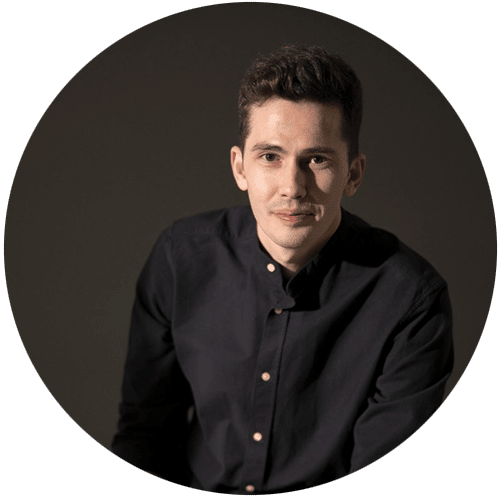Laser engraving software can either come in all-in-one apps or function-specific ones. Choose based on the features you need and compatibility with your operating system.
Laser cutting or laser engraving are some of the most efficient ways of making your own design. Choosing engraving software is just as important as picking the right machine.
I’ll talk about the best engraving software programs available today and compare each of them to see which fits your needs the best.
Best Laser Engraving Software Programs on the Market
Just like in all creative software work, laser engraving software varies wildly, from the price point, feature set, navigation, and operating systems they can run on.
Here is the list of the 7 best laser engraving software that you can use to create beautiful and intricate designs.
1. Lightburn – Best Overall Laser Engraving Software
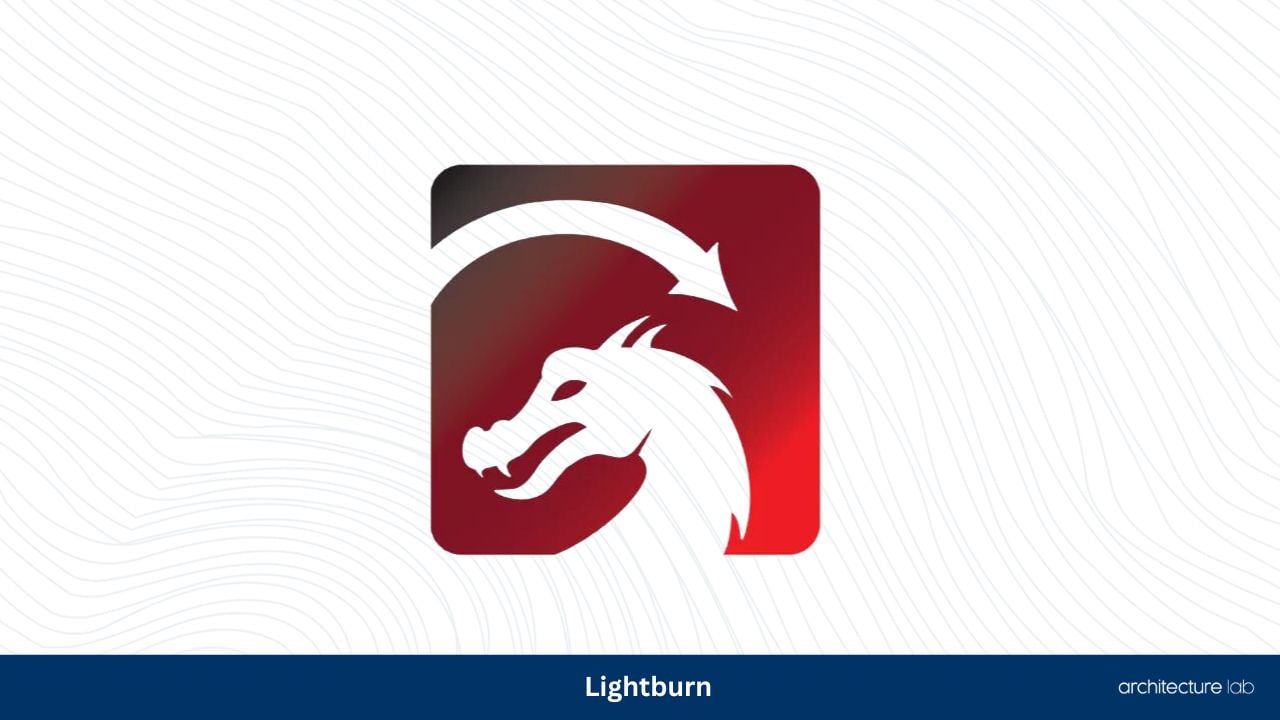
What I Liked
- All-in-one CAD, CAM, and control software
- Runs on Windows, Mac OS, and Linux operating systems
- Large and active community forum
- 30-day free trial and the price is affordable
What I Didn’t Like
- Limited CAD designs and features
Lightburn specializes in working with lines that can be used in laser-cutting projects. The best feature of this software is that it can do CAD, CAM, and control features in the same program.
This means you can go from making a design, converting it into code, and controlling the laser engraver all in one application, saving you money from buying other software.
You can create new vector shapes when you use offsetting, welding, and node editing features that are built-in.
Another advantage that Lightburn has is wide operating system compatibility. While other laser engraving software only runs on Windows, Lightburn runs on Mac OS and Linux.
Lightburn isn’t a free application, but they offer a 30-day free trial. The license keys can range from $60 to $200, depending on what features and equipment you will use.
The specs for the Lightburn laser cutter software can be seen here:
2. DraftSight – Best Paid Software for Laser Engraving
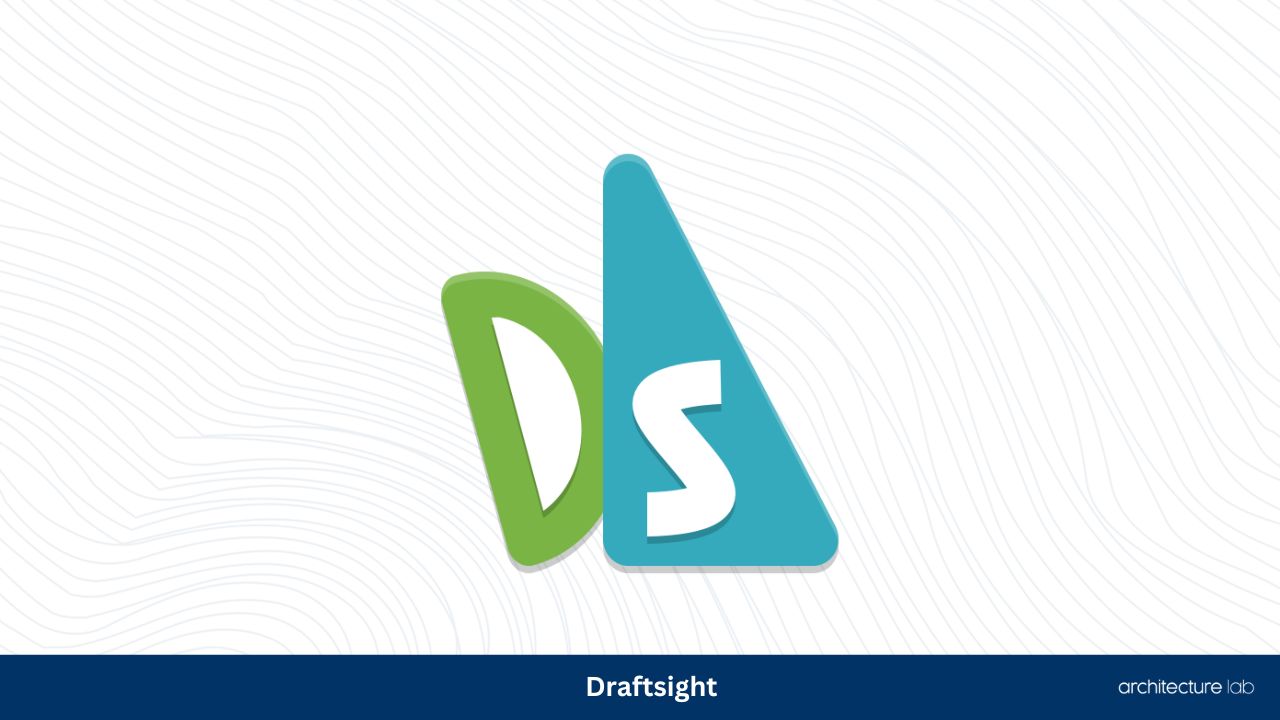
What I Liked
- Simple user interface
- Exports vector files in many file formats
- Provided learning materials
- Has both 2D and 3D versions
What I Didn’t Like
- Minimum display resolution (1280 x 768)
- Expensive
Dassault Systems’ DraftSight is one of the best laser engraving software for making designs to send to CAM software. This means it’s CAD-only.
I picked this as the best-paid software because of the many tools and advanced features it offers that other software doesn’t while having all the standard features.
It has an imaging tracer, draw compare, layer manager, power trim, and auto dimension tools that will help you fine-tune your design.
These advanced features mean that you need a 64-bit Windows or Mac OS system with a minimum of 2GB RAM, although 4GB or higher is recommended.
The easy learning curve is great for both beginners and advanced users. The software is easy to navigate, and Dassault includes learning materials if you get confused.
Here are the full specs for DraftSight:
3. Inkscape – Best Free Laser Engraver Software

What I Liked
- Free
- Can import multiple files
- SVG native file format
- Wide OS compatibility
What I Didn’t Like
- No CAM or control features
Inkscape is a CAD-only laser engraver software specializing in vector graphic formats because it uses scalable vector graphics or SVG as its native file format.
The advantage of using SVG as vector files is that it’s royalty-free, meaning you can use its commands to create designs without any extra expense.
Inkscape is a laser cutting software with a simple interface that isn’t complicated to use. However, it has many tools that can help you edit vector formats.
It offers many object manipulation tools that you can use on vector images, like transformations, z-order operations, and alignment and distribution commands.=
It’s also available on all major desktop platforms like Windows, Mac, and Linux, which is great for teams working on different computers.
The system requirements aren’t so heavy, with it only needing a minimum of 2GB of RAM.
Here are the full specs for Inkscape:
4. Laser GRBL – Best Free Laser Cutter Software for Windows

What I Liked
- A simple user interface, no steep learning curve
- Jogging and raster graphics features
- Built-in G-code translator
- CAD, control, and CAM software
What I Didn’t Like
- Only on Microsoft Windows, no Mac or Linux support
Laser GRBL is another free laser cutter software. It specializes in jogging features and importing and manipulating raster files.
The jogging feature allows the user to position the laser head with two sliders manually. This control software feature also allows for control of the size and speed of steps.
The raster image import function is another impressive feature of this laser-cutting software. This allows you to import raster images and convert them into G-code.
Raster images are different from vector graphics because instead of scalable thin lines, raster files are made of small pixels designed for larger cutting areas.
The most impressive feature that Laser GRBL offers is that it has all three features baked into one app. It’s a CAD, CAM, and control app all in one, and it does this for free.
Here are the specs of Laser GRBL laser cutter software
5. Adobe Illustrator – Best CAD Only Software
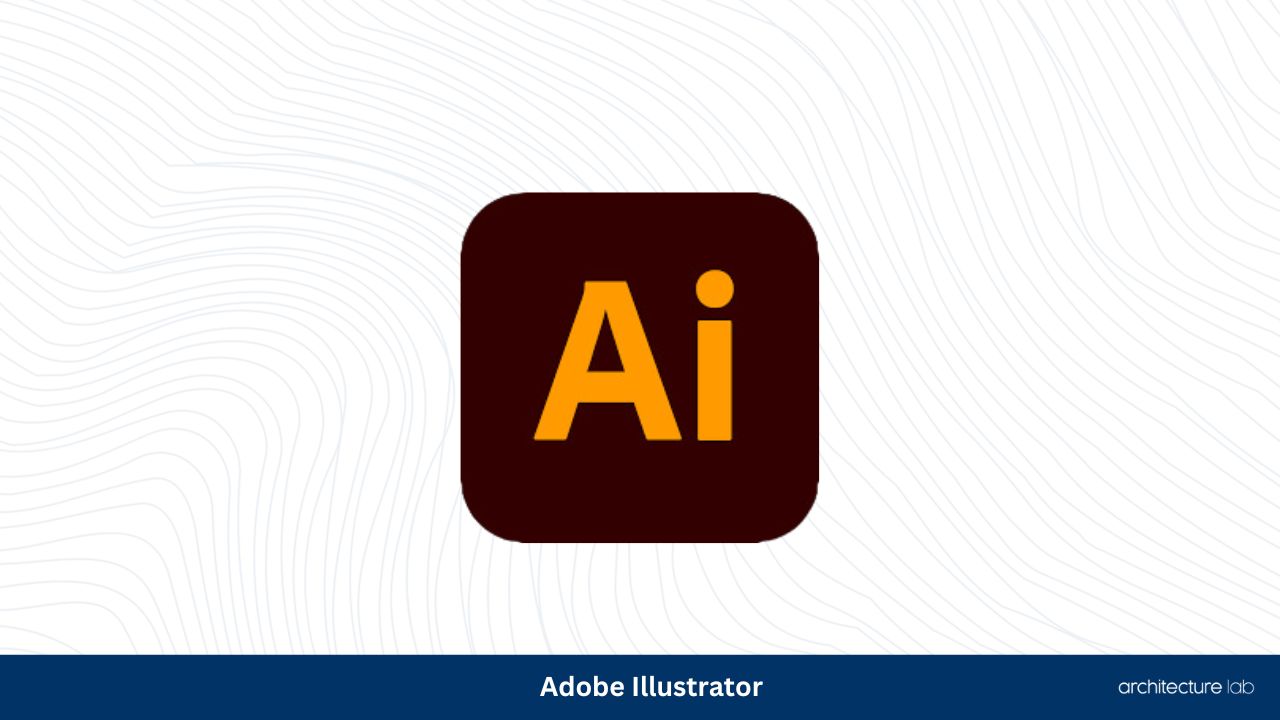
What I Liked
- Easily recognizable and understandable interface
- Wide community and app support
- Wide OS compatibility, including iPad
- Highly customizable with many features
What I Didn’t Like
- Subscription costs nearly $30 a month
If you’re into graphic design, you know all about Adobe Inc. Their Adobe Illustrator software isn’t a specialist laser cutting software like the others are, but it functions amazingly as a CAD.
The user interface is easy to learn because of the large icons and UI elements. It isn’t a dedicated vector graphics editor but has many features that can edit it well.
You can adjust resolution, orientation, DPI, color mode, name, and more when creating a new document or while editing one.
These are inherent benefits of AI being software used for many design purposes other than laser cutting.
Adobe Illustrator can export files in different formats, including the pdf format, scalable vector graphics format, AI format, and EPS format.
Finally, it also has an iPad app, although you’d need a minimum of 4GB of RAM. The desktop version requires 8GB of RAM and a minimum 1024 x 768 screen resolution.
Here are the specs for Adobe Illustrator:
6. Openbuilds CAM – Best Cam Only Software

What I Liked
- Free and open-source
- Low minimum system requirements
- Can sync with the Openbuilds Control Software
- Wide OS compatibility (uses web browser)
What I Didn’t Like
- Web-based needs constant internet access
Openbuilds CAM is an interesting software because it’s web browser-based. This means that you can use this software as long as you have a desktop with a web browser.
It also means that all processing is done on the server side. If you have fast and stable internet access, it should go smoothly.
However, it means you must always be connected to the internet. This might not be ideal for some who like to work on the go, where internet access isn’t readily available.
This laser engraver cutter software can convert vector shapes and files like DXF, SVG, and Gerber into G-code. This G-code can be loaded onto CNC control software.
You can connect this laser cutting software with Openbuilds’ Control software to directly control CNC machines, engraving machines, and laser cutters.
Here are the specs for the Openbuilds CAM laser cutting software:
7. Openbuilds Control – Best Control Only Software
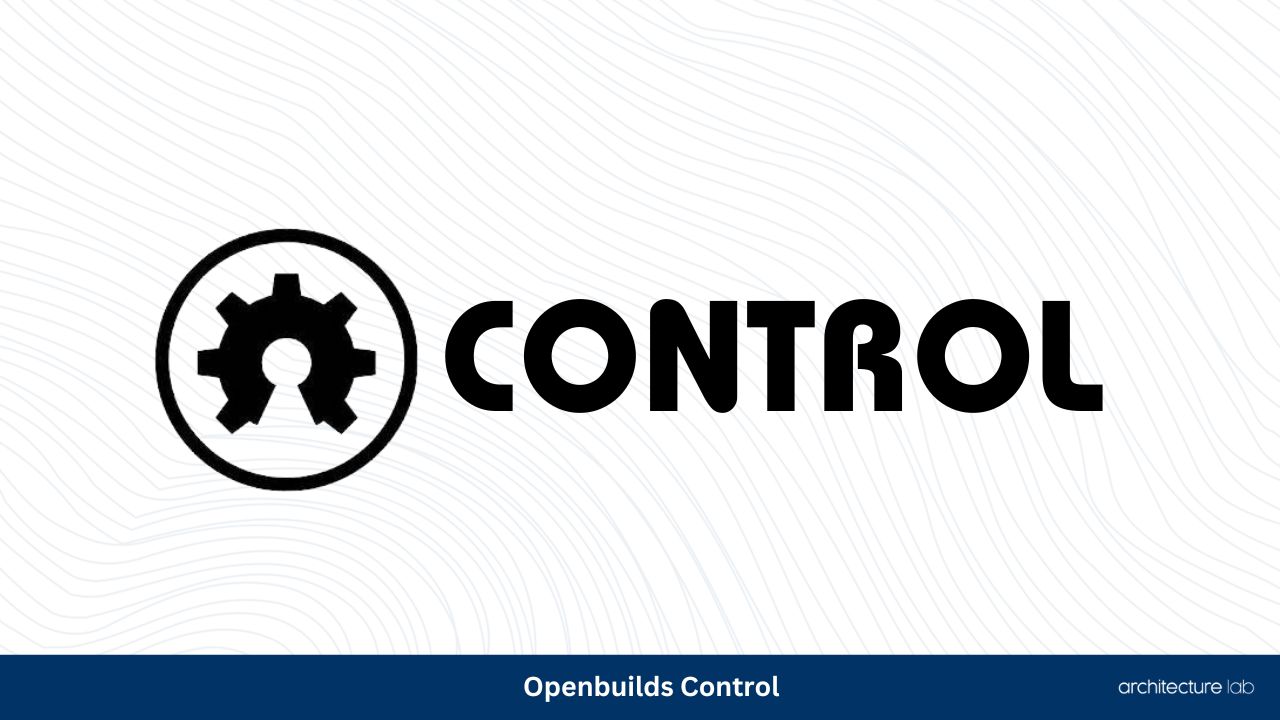
What I Liked
- Free and open-source
- Connects seamlessly to Openbuilds CAM
- Simple slider and button controls
- Large online community for support
What I Didn’t Like
- No special features
Openbuilds Control is the other half of Openbuilds’ free and open-source laser cutting software. Its defining feature is a seamless connection with Openbuilds CAM software.
It interprets G-code and instructs a GRBL-based controller that powers and controls your laser cutters or laser engravers.
This laser cutter software also has a simple interface that is button and slider-based. It allows you to import multiple files, edit them, and simulate them before ever turning on the laser machine.
The CAM feature needs the web-browser-based Openbuilds CAM software to work, but the other control-based features can be done offline.
Here are the features of the Openbuilds Control laser engraver software.
| Product | Paid/Free | Internet Required? | OS Compatibility | CAD | CAM | Control | Simulation |
|---|---|---|---|---|---|---|---|
| Lightburn | Paid with a 30-day free trial | Yes | Windows, Mac, and Linux | Yes | Yes | Yes | No |
| DraftSight | Paid | Yes | Windows and Mac | Yes | No | No | No |
| Inkscape | Free | Yes, only for software update | Windows, Mac, and Linux | Yes | No | No | No |
| Laser GRBL | Free | Yes, only for software update | Windows only | Yes | Yes | Yes | No |
| Adobe Illustrator | Paid, monthly subscription | Yes, only for activation through Adobe Creative Cloud | Windows, Mac, iPad | Yes | No | No | No |
| Openbuilds CAM | Free | Yes, it needs a constant connection | Browser-based, OS-independent | No | Yes | Yes (only with Openbuilds Control) | Toolpath simulation |
| Openbuilds Control | Free | Yes, only when connecting to Openbuilds CAM software | Windows, Mac, and Linux | No | Yes | Yes | Toolpath simulation |
Buying Guide For The Best Laser Engraving Software
Before you pick one laser engraving software out of the seven I’ve listed above, there are a few factors to consider.
Not all factors and considerations are the same for everyone, so read on and choose carefully.
Computer and OS Compatibility
The biggest factor has to be computer and OS compatibility. If your system can’t run the laser engraving software, then it’s useless.
Sometimes, even if the software is compatible with an OS, it may have many bugs and issues specific to that OS. You can research through online forums to check if other users have issues.
While one of the options I listed above has the widest OS compatibility, being web-based, it needs a stable and constant internet connection.
Machine Compatibility
Specific to control software, machine compatibility is the next most important consideration. Your laser engraving machine should be standard, which many laser control software accepts.
If your machine accepts G-code to control your laser engraver, then it should be compatible with all the software I’ve suggested.
If your laser engraving machine isn’t standard or supported by the software, you won’t be able to use your laser cutting machine and complete laser cutting projects.
Price
Your budget is another important factor in picking laser engraver software. As you’ve seen from the list, there are many free options.
However, you may need to pay if you need specific features like node editing, opening or importing multiple vector files, or exporting to different image formats or vector formats.
Some laser cutter software like Adobe Illustrator is not expensive upfront but is subscription-based, so if you’re only using it for a month, it’s relatively cheap.
Other laser-cutting software options are expensive but only have a one-time purchase. This is ideal if you plan to keep the software and use it for the foreseeable future.
CAD
Some laser cutter software options I’ve given, like Openbuilds, have CAM and Control software options but don’t have CAD features.
Depending on your needs, you might want a separate CAD software or one that’s built-in and included in an all-in-one application.
Adobe Illustrator and DraftSight are CAD-only software but have features like manipulating vector files that other all-in-one applications don’t offer.
CAM Software
Similarly to the consideration with CAD software, you might want either an all-in-one solution or a different option.
Another consideration here is the suite of features that the standalone CAM software offers. If it’s worth getting compared to all-in-one laser cutter software, then go for it.
Otherwise, all-in-one laser cutting software options are usually more seamless and less confusing, especially if you’re a beginning hobbyist.
User Interface
The final factor you should consider is the graphical user interface. Some laser cutter software options aren’t beginner-friendly. If you have the patience and time, then it should be ok.
However, if you’re not tech-savvy or want something easy to learn and use, you should pick options with large user communities and easy-to-learn UI elements.
For example, Illustrator has a large community, and the large UI elements and menus are easy to see and understand even without reading a manual.
Design Software vs. Control Software: What’s the Difference?
Design software and control software have different functions and serve different purposes. In this section, I’ll discuss the differences between the two.
Design Software for Laser Cutting or Engraving
CAD or design software is used when you want to make the graphic or image that you want to laser engrave onto the material.
This includes making vector images, importing image files, and
There are no technical specs or hardware requirements like laser cutters when you use this software. It only involves making the design, graphic, or image in software.
Control Software for Laser Cutting or Engraving
This software is needed when you already have the G-code that you’ll input into the software. This code is generated by CAM software that is translated from the CAD design software.
These are the hardware laser cutter-based functions used in the actual engraving process. The engraving process includes laser beam options, laser power, or multiple passes.
The software will adjust the laser power depending on the engraved or cut material. Engraving or cutting on metal will be different than on wood.
Think of CAD as the start of the process and control as the end of the process on the software side of things.
What File Formats Does Laser Engraving Software Use?
Most laser cutter software uses vector files. The most common and royalty-free one is SVG, which stands for Scalable Vector Graphics.
However, many laser cutter-based software have their own proprietary file formats, like AI for Illustrator.
Is Laser Engraving Software Beginner-Friendly?
Whether software for laser cutters is beginner-friendly or not varies from app to app. Some are more feature-rich but complicated, while others are more basic but simple to use.
The best laser engraving software combines many features with being simple to use. Unfortunately, most of them are paid and not free.
Price to entry is something that isn’t really beginner-friendly, especially if the software that fits your needs is expensive. However, consider it an investment if you’ll be using it for a long time.
Is Free Laser Engraving Software as Good as Paid Ones?
As you’ve seen in my top 7 list of best laser engraving software, there are many free options that I’ve included. Being free wasn’t their best feature.
Free software can be just as good, if not better, in some ways than paid ones. For example, Laser GRBL is a free software for Windows that acts as a CAD, CAM, and control app all-in-one.
Meanwhile, Openbuilds has its Control and CAM applications, which are widely compatible, free, and work together and work seamlessly.
What Type of Software Do I Need for Laser Engraving?
You’ll need three types of software when you choose to do laser engraving yourself.
You’ll need CAD (Computer Aided Design) software, CAM (Computer Aided Manufacturing) software, and Control software.
Each one has a specific purpose in the process. CAD is for designing the image or graphic. CAM is for converting it into code that is then readable and executable by control.
Some applications, like Laser GRBL, have all three functions built-in, while others only serve one function. Standalone ones usually have more features specific to their process.
Whichever one you’ll pick depends on the features you need or if you prefer a more seamless and convenient all-in-one solution.
Conclusion
Throughout our analysis of the top laser engraving software, it’s clear that various options exist to suit different needs and budgets. From the above 7 best laser engraving software, here are the top three expert recommendations:
Lightburn is the ideal option with all-in-one capabilities including CAD, CAM, and control. Its affordability and compatibility with Windows, Mac OS, and Linux operating systems make it an impressive choice.
For those who are willing to invest in a premium option, DraftSight is a good option. It offers a simple user interface with a range of advanced features, while also boasting both 2D and 3D versions.
For users on a budget or those just getting started, Inkscape is the right choice. As a free software that specializes in vector graphic formats, Inkscape has wide operating system compatibility and a simple interface that makes it an excellent option.
Hopefully, this guide has helped you pick the right software that fits your needs, whether you’re looking for a free or paid application.
The important thing to remember is that you should pick one compatible with your operating system and machine and one that fits your budget.