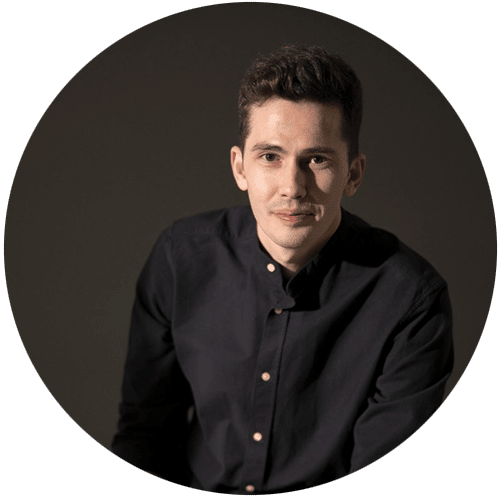The selection of an appropriate mouse for CAD software and AutoCAD is crucial for architects and designers, as it directly impacts productivity, precision, and comfort during extensive drafting sessions. A comprehensive review of various mouse models reveals that the ideal choice combines several key features: ergonomic design to minimize wrist strain, high DPI sensitivity for meticulous cursor control, programmable buttons to streamline workflow, and reliable connectivity for seamless use across multiple devices. The Logitech MX Master 3S Wireless Mouse is celebrated for its ergonomic design, customizable buttons, and ability to work on glass surfaces, making it ideal for detailed CAD tasks. The Razer DeathAdder V3 Pro offers a lightweight design and high DPI sensitivity, while the Logitech MX Vertical and J-Tech Digital Scroll Endurance focus on reducing wrist strain with their ergonomic shapes. The VicTsing Wireless Mobile Mouse is noted for its portability and adjustable DPI, though it lacks programmable buttons. The Logitech M585 stands out for its multi-device connectivity and long battery life. Kensington’s Pro Fit Ergo introduces a trackball design to minimize arm movement, and the 3Dconnexion Space Mouse Enterprise offers advanced 3D navigation with programmable buttons. Budget-friendly options under $50 (€45, £40), such as the Nulea M501 and TECHNET Classic 2.4G, provide essential features without breaking the bank. Selection criteria for the best mouse include adjustable DPI, programmable buttons for streamlined workflows, ergonomic designs to prevent strain, and connectivity options for versatility. Prices range from around $50 (€45, £40) for basic models to $150 (€135, £115) for advanced options, catering to different professional needs.
1. Logitech MX Master 3S Wireless Mouse
The Logitech MX Master 3S is the latest iteration of Logitech’s premium wireless mouse designed to improve workflow productivity. It features an ergonomic shape optimized for right-handed users with a comfortable palm grip design. The mouse uses Logitech’s advanced Darkfield high precision sensor, now upgraded to 8,000 DPI from 4,000 DPI on the prior model. This allows for ultra-precise cursor control and tracking on any surface, including glass.
The MX Master allows precise control when working on detailed CAD drawings or manipulating objects in 3D modeling software. The mouse glides smoothly, even on glass surfaces. Its ergonomic shape with textured grips offers excellent comfort for extended work sessions. These attributes make the MX Master 3S well-suited for architects, designers, and other creatives who value productivity and precision. The MX Master 3S supports extensive customization through Logitech’s Options+ software. All seven buttons can be programmed with app-specific functions and shortcuts, boosting workflow efficiency. There are also preset options tailored for Adobe and Microsoft apps. The software runs seamlessly on Windows and Mac machines, making configuring the mouse to each user’s preferences easy.
The DPI of the MX Master 3S can be adjusted on the fly using the sensitivity clutch on the bottom of the mouse. The DPI can be set anywhere from 200 up to the maximum of 8,000 DPI, allowing precision tuning for any task or multiple monitors. The MX Master 3S connects via Bluetooth or Logi Bolt USB receiver for flexible wireless use. The Easy-Switch button can pair with up to 3 devices for easy switching between computers, tablets, and phones. Multi-device connectivity makes it convenient for those working across multiple machines and operating systems.
The MSRP for the Logitech MX Master 3S is $99.99 (€89.99, £79.99). It comes in three color options and is sold through Logitech’s website and significant electronics retailers. ArchitectureLab gave the Logitech MX Master 3S a near-perfect rating of 4.5/5. They praised the mouse for its comfortable and ergonomic shape, smooth and quiet scroll wheel, easy connectivity across multiple devices, and precise tracking even on glass surfaces.
What We Like
- Ergonomic, comfortable shape
- Smooth, tactile, and near-silent scroll wheel
- Great tracking precision, even on glass
- Easy device switching
What We Don’t Like
- None
2. Razer DeathAdder V3 Pro Wireless Gaming Mouse
The Razer DeathAdder V3 Pro remains one of the top mice recommended for CAD software and AutoCAD. This ultra-lightweight wireless gaming mouse weighs only 63 grams and features an ergonomic right-handed design developed with esports professionals. It utilizes Razer’s latest Focus Pro 30K optical sensor, providing an insane 30,000 DPI sensitivity and 750 IPS tracking speed with 99.8% resolution accuracy. The DeathAdder V3 Pro also includes Razer’s HyperSpeed wireless technology for super-fast response times of up to 8000Hz polling rate when paired with the HyperPolling dongle (sold separately). Architects will appreciate the refined contours that offer greater palm and finger support. Five programmable buttons allow customizing shortcuts for enhanced workflow. With up to 90 hours of battery life and a smooth matte coating, the DeathAdder V3 Pro is an excellent choice for comfort, precision, and performance.
The Razer DeathAdder V3 Pro is an ultra-lightweight wireless gaming mouse weighing just 63 grams. It features an ergonomic right-handed design developed with professional esports players to refine the iconic DeathAdder shape. This 2024 version has improved contours for greater comfort and support, with repositioned buttons and a scroll wheel for easier accessibility. The Razer DeathAdder V3 Pro utilizes Razer’s most advanced Focus Pro 30K optical gaming sensor. This means it can detect movements with extreme precision down to the sub-micron level. The sensor also features asymmetric cut-off and smart tracking for top-tier precision and speed.
The Razer DeathAdder V3 Pro has 5 programmable buttons that can be customized using Razer’s Synapse software. This includes the standard left and right mouse buttons, the clickable scroll wheel, and two side buttons on the left side within easy reach of the thumb. Users can program these buttons to execute complex macro commands or shortcuts to streamline workflows. The Synapse software also allows users to customize settings like sensitivity, lift-off distance, RGB lighting (if applicable), and more. Profiles with customized button mappings and settings can be saved onboard the DeathAdder V3 Pro for use on other PCs without installing software.
The Razer DeathAdder V3 Pro has an MSRP of $149.99 (€135, £115) in the United States. It can be sold from retailers like Amazon and BestBuy for $120 (€108, £90) to $130 (€117, £100). The optional HyperPolling Wireless dongle, which unlocks 8000Hz polling rate wireless connectivity, has an MSRP of $29.99 (€27, £23). So expect to spend $150 (€135, £115) to $180 (€162, £138) to purchase the DeathAdder V3 Pro and optional high-speed dongle. For architects using the Razer DeathAdder V3 Pro with CAD software and AutoCAD, the feature they would appreciate most is the mouse’s ergonomic shape and contours. ArchitectureLab gave the Logitech MX Master 3S a near-perfect rating of 4.5/5. They praised the mouse for its comfortable and ergonomic shape, smooth and quiet scroll wheel, easy connectivity across multiple devices, and precise tracking even on glass surfaces.
What We Like
- High precision with 30,000 DPI
- Ergonomic design
- Programmable buttons
- DPI adjustability
- Both wired and wireless connectivity
What We Don’t Like
- The DPI button located on the underside
- No Bluetooth connectivity
3. Logitech MX Vertical Advanced Ergonomic Mouse
The Logitech MX Vertical Advanced Ergonomic Mouse is an advanced vertical mouse designed for comfort, reducing muscle strain and wrist pressure. It features a 57-degree steep angle that keeps the hand in a natural handshake position. The 2024 model builds on previous versions with enhanced tracking precision and improved connectivity options. The precision of the Logitech MX Vertical Advanced Ergonomic Mouse comes from its 4000 DPI high-precision sensor, resulting in fluid and accurate cursor control with 4x less hand movement compared to a regular mouse.
The ergonomics of the Logitech MX Vertical Advanced focus on promoting good posture and reducing strain. Its vertical angle keeps the wrist in a natural position and lowers strain by 10% compared to a regular mouse. The Logitech MX Vertical Advanced Ergonomic Mouse has programmable buttons that can be customized using Logitech’s Options software. Buttons can be assigned to frequently used actions, keyboard shortcuts, or app-specific functions tailored to users’ needs and preferences. The Logitech MX Vertical Advanced Ergonomic Mouse’s DPI (dots per inch) is adjustable between 400 and 4000 DPI in increments of 50 DPI.
The Logitech MX Vertical Advanced Ergonomic Mouse connects via Logitech’s proprietary wireless Unifying receiver, Bluetooth Low Energy, or the included USB-C charging cable. The multiple connection options allow flexibility in setup while maintaining high performance.
The Logitech MX Vertical Advanced Ergonomic Mouse has an MSRP of $99.99 (€89.99, £79.99). It can often be found on sale from major retailers for $79.99 (€71.99, £63.99)to $89.99 (€80.99, £71.99). The elevated price reflects its advanced ergonomic design and features tailored to reduce strain during long computer sessions.
An architect would most appreciate the advanced ergonomics of the Logitech MX Vertical Mouse. The vertical angle and sculpted shape significantly reduce wrist strain from long hours using modeling software or drafting plans. ArchitectureLab rating for the Logitech MX Vertical Advanced Ergonomic Mouse is 4 out of 5 stars. It earns top marks for its innovative and comfortable ergonomic design backed by science and testing.
What We Like
- Natural vertical handshake grip
- Customizable buttons and tracking
- Advanced ergonomics reduce wrist strain
What We Don’t Like
- Unconventional shape has a learning curve
- It may not suit some grip styles
4. J-Tech Digital Scroll Endurance Wireless Mouse
The J-Tech Digital Scroll Endurance is an ergonomic vertical mouse that reduces wrist and hand pain. It has a unique upright shape and keeps the hand and wrist in a neutral position to avoid twisting. The mouse also comes with a removable palm rest to support the hand and reduce drag on the desk. It uses optical tracking for precise cursor control and has adjustable DPI settings from 600 to 1600 DPI. The Scroll Endurance is wireless and connects via a USB receiver. It has back and forward thumb buttons for easy web browsing. The mouse is compatible with Windows, Mac OS X, and Linux operating systems.
The J-Tech Digital Scroll Endurance mouse uses optical tracking technology for precise cursor control and tracking. At 600 DPI, cursor movements will be slower and more accurate for detail work. At 1600 DPI, cursor speed increases for quicker navigation and movements across wider screens. The three DPI presets (600, 1000, 1600) can be toggled on the fly using the dedicated DPI button on the mouse. The J-Tech Digital Scroll Endurance vertical mouse is specially designed for superior ergonomics to reduce wrist strain and discomfort. Its unique upright shape keeps the hand and wrist in a natural, neutral “handshake” position that avoids unnatural twisting. This vertical alignment helps reduce risks of repetitive stress injuries with long-term use. The mouse also has a removable palm rest that supports the hand to minimize drag and tension on desk surfaces. Its thumb rest area is optimized for easy access to the back/forward buttons for web browsing.
The J-Tech Digital Scroll Endurance mouse does not have programmable buttons. It has six buttons, including the standard left and right mouse buttons, a clickable scroll wheel, a dedicated DPI adjustment button to toggle between the three sensitivity presets, and two thumb buttons. The thumb buttons are pre-mapped for web browser back and forward navigation. They cannot be reprogrammed for custom functions. The J-Tech Digital Scroll Endurance mouse has adjustable DPI settings. The J-Tech Digital Scroll Endurance is a wireless mouse that connects to desktop computers and laptops via a USB receiver. It requires AAA batteries to operate, providing the convenience of wireless functionality. Wireless connectivity ensures a reliable, consistent connection without lag or interference that can sometimes occur with wired mice.
The J-Tech Digital Scroll Endurance wireless vertical ergonomic mouse retails for $29.99 (€27, £23) on Amazon and the J-Tech Digital website. This makes it affordable compared to higher-end ergonomic mice while providing premium features to reduce wrist strain. Considering its specialized ergonomic shape, removable palm rest, adjustable DPI settings, back/forward thumb buttons, and optical tracking sensor, the Scroll Endurance delivers good value for money based on its reviews and performance. The J-Tech Digital Scroll Endurance’s high precision and cursor accuracy would be most appreciated by architects who spend long hours using CAD software and manipulating intricate designs. Architects require precise mouse control to draft detailed plans, zoom in and out of drawings, and accurately select points. ArchitectureLab verdict for the J-Tech Digital Scroll Endurance earns a rating of 4/5 stars as an excellent ergonomic mouse. Reviewers praise its comfortable shape and responsiveness for reducing wrist pain during extended use
What We Like
- Vertical ergonomic shape prevents wrist twisting
- Removable palm rest supports hand
What We Don’t Like
- No left-handed design option
- Buttons cannot be reprogrammed
- Wired connectivity limits the range of motion
5. VicTsing Wireless Mobile Mouse
The VicTsing Wireless Mobile Mouse is a lightweight, portable mouse for laptops and mobile devices. It connects wirelessly via a USB receiver and features optical tracking for precise cursor control. The design works for both left and right-handed users. The mouse runs on a single AA battery, providing up to 3 months of use on a full charge. The VicTsing Wireless Mobile Mouse utilizes advanced optical tracking technology to deliver smooth, accurate cursor control without lag or jumping. It has five DPI options, adjustable in increments of 200, ranging from 1000 DPI for slower movements to 1600 DPI for faster navigation. At the highest 1600 DPI setting, the optical sensor provides pixel-precise tracking for detailed work within design programs, spreadsheets, or documents requiring careful cursor placement.
The VicTsing Wireless Mobile Mouse offers a comfortable grip and control for left- and right-handed users in a compact mobile form factor. The mouse buttons are concave for fingers to rest comfortably without strain, even during longer use sessions. The VicTsing Wireless Mobile Mouse does not have programmable buttons. It has the standard left and right mouse buttons, a clickable scroll wheel, and a DPI adjustment button to toggle between the five sensitivity presets. There are no extra side buttons or programmability options. It offers basic functionality for navigation, scrolling, and adjusting tracking speed on the fly based on the sensitivity level needed for a task.
The VicTsing Wireless Mobile Mouse connects via a 2.4 GHz wireless USB receiver. The tiny USB dongle plugs into any computer or laptop to provide a reliable wireless connection up to a range of 49 feet (15 meters). The VicTsing Wireless Mobile Mouse retails for $15.99 (€14.39, £12.79) on Amazon.com, making it a budget-friendly option compared to more expensive wireless mouse models. Considering its portable and comfortable design, adjustable DPI optical sensor, wireless connectivity with a 49-foot range, and single AA battery power, it delivers reliable functionality and precision at an affordable price point.
For architects, the high precision cursor control offered by the 1000 to 2000 DPI optical tracking in the VicTsing Wireless Mobile Mouse would be most beneficial. Architects need accurate mouse movements to select and manipulate intricate design elements and draft detailed plans. The adjustable DPI lets architects customize tracking speed while maintaining pinpoint control for precision work. ArchitectureLab verdict for VicTsing Wireless Mobile Mouse earns a rating of 4 out of 5 stars.
What We Like
- Textured grips for stable handling
- Adjustable 1000-2000 DPI optical tracking
- Wireless connectivity up to 15m range
What We Don’t Like
- No left-handed design option
- Buttons cannot be reprogrammed
6. Logitech M585 Multi-Device Wireless Mouse
The Logitech M585 Multi-Device is a wireless mouse for connectivity and comfort across multiple devices. It uses Logitech’s Advanced Optical Tracking for smooth, accurate cursor control. The shape works for both left and right-handed users. It connects via the included USB receiver or Bluetooth Smart wireless technology to pair with up to 3 devices like a Windows/Mac computer, laptop, tablet, or phone. A single AA battery can power the mouse for up to 24 months. The mouse has a contoured shape for comfort, textured rubber grips on the sides, and forward/back side buttons for convenient web browsing.
The Logitech M585 utilizes Advanced Optical Tracking technology to deliver smooth, precise cursor control without acceleration or lag, even at high speeds. It has on-the-fly DPI switching that toggles between 1000 and 1600 DPI. At 1000 DPI, cursor movements are highly accurate for detailed computer work, document editing, and more. At 1600 DPI, faster movements are tracked reliably across dual monitors or wider screens. The Logitech M585 Multi-Device Wireless Mouse does not have custom programmable buttons. The six buttons include the standard left and right click, a clickable scroll wheel, forward/back side buttons, and a connectivity toggle on the bottom. The side buttons are pre-mapped for web browser navigation. There is no software to customize or assign custom functions to any buttons.
The Logitech M585 Multi-Device Wireless Mouse connects via the included Logitech wireless receiver or integrated Bluetooth Smart technology. The receiver provides a reliable wireless connection up to a 33-foot (10-meter) range. Or pair Bluetooth to 3 different devices and toggle between them with a button. The Logitech M585 Multi-Device Wireless Mouse has an MSRP of $39.99 (€35.99, £31.99) but sells for $29.99 (€27, £23) at major retailers like Amazon and Logitech.com. It is advanced optical tracking, versatile dual wireless connectivity options, long 2-year battery life, and contoured comfort-driven design deliver substantial value and versatility at around the $30 (€27, £24) price point.
The high precision cursor control offered by the 1000-1600 DPI optical tracking in the Logitech M585 would be most beneficial for architects. Architects require pinpoint accuracy to draft detailed building plans, manipulate intricate 3D models, and carefully place/align design elements. ArchitectureLab verdict for the Logitech M585 Multi-Device Wireless Mouse is 4.5 out of 5 as an excellent portable mouse.
What We Like
- 2-year battery life
- Dual wireless connectivity via receiver or Bluetooth
What We Don’t Like
- Lacks programmable buttons
- No software for customization
7. Kensington Pro Fit® Ergo Wireless Trackball Mouse
The Kensington Pro Fit® Ergo Wireless Trackball Mouse is an ergonomic trackball mouse designed to reduce wrist strain. It connects wirelessly via a nano USB receiver and has a left/right click button flanking the trackball. A 4-way scroll wheel and two customizable buttons are also on the side. The Kensington Pro Fit® Ergo Wireless Trackball Mouse utilizes advanced optical tracking for smooth, precise cursor control without acceleration or lag, even at high speeds. It has adjustable 1000 and 1600 DPI settings. At 1000 DPI, movements are highly accurate for detailed computer work, document editing, and more. At 1600 DPI, faster navigation is reliably tracked across wider screens or dual monitors.
The Kensington Pro Fit® Ergo Wireless Trackball Mouse is designed to support the hand and wrist in a neutral position. This avoids unnatural twisting that causes strain with regular mice. The Kensington Pro Fit® Ergo Wireless Trackball Mouse has two customizable side buttons that can be programmed using the KensingtonWorks software. The software also provides additional customization for the pointer speed/acceleration, scroll wheel sensitivity, button functions, and more. The Kensington Pro Fit® Ergo Wireless Trackball Mouse supports on-the-fly toggling between 1000 and 1600 DPI sensitivity levels. Simply press the dedicated “DPI” button next to the trackball to instantly increase or decrease the tracking speed and cursor precision. 1000 DPI allows for slower, more deliberate movements, while 1600 DPI enables faster navigation.
The Kensington Pro Fit® Ergo Wireless Trackball Mouse connects via a 2.4Ghz nano wireless USB receiver, providing a reliable, lag-free connection up to a 33-foot (10-meter) range. The tiny receiver can be stored inside the mouse when not in use. It also contains a rechargeable battery for 4 months per full charge. The Kensington Pro Fit® Ergo Wireless Trackball Mouse has an MSRP of $99.99 (€89.99, £79.99) at major retailers like Amazon and Kensington.com. The high precision cursor control offered by the 1000-1600 DPI optical tracking in the Kensington Pro Fit® Ergo Trackball Mouse would be most helpful for architects. ArchitectureLab rated the Kensington Pro Fit® Ergo Wireless Trackball Mouse with a rating of 4.5 out of 5 stars as an excellent ergonomic mouse.
What We Like
- Trackball design prevents wrist strain
- Customizable buttons with software
- Reliable wireless connectivity
What We Don’t Like
- None
8. Logitech MX Master 2S Wireless Mouse
The Logitech MX Master 2S is a premium wireless mouse for advanced performance, comfort, and workflow efficiency. It uses Logitech’s Darkfield 4000 DPI sensor for ultra-precise tracking on any surface. The MX Master 2S features an ergonomic shape, textured side grip, and thumb rest. It connects wirelessly via Logitech’s advanced 2.4GHz wireless receiver up to 32 feet (10 meters) away or via Bluetooth. The mouse is powered by a rechargeable battery providing 70 days on a full charge. It has back/forward browser buttons, a dual scroll wheel with auto-shift, and a gesture button to switch between 3 devices with flow cross-computer control. It tracks on any surface, including glass and high gloss. The speed/precision can be adjusted from 200 up to 4000 DPI. At 4000 DPI, movements are highly accurate to detailed work.
The Logitech MX Master 2S is sculpted for long-term comfort, reducing muscle strain and fatigue. It has customizable buttons that can be programmed using Logitech Options software. It can assign custom commands, keystrokes, macros, or media controls to the six buttons. This includes browser forward/back, gesture buttons, app-specific profiles, and more. The dual scroll wheel can also be customized with ratchet/freewheel scrolling, auto-shift, and hyper-fast scrolling. Logitech MX Master 2S supports on-the-fly DPI shifting across the 200 to 4000 range. The Logitech MX Master 2S connects via Logitech’s proprietary 2.4GHz wireless receiver up to 32 feet (10 meters) away or integrated Bluetooth Smart wireless. The receiver provides a super-fast 1ms report rate. It can pair via Bluetooth to use the mouse wirelessly across multiple devices like a desktop, laptop, tablet, etc, and easily switch between 3 device profiles.
The Logitech MX Master 2S has an MSRP of $99.99 (€89.99, £79.99) but routinely sells for $79.99 (€71.99, £63.99) from major retailers like Amazon and Logitech.com. It is considering its premium features like the Darkfield sensor, ergonomic sculpted design, dual connectivity, 70-day battery life, and fully customizable buttons/scroll wheels. For architects, the ultra-precise cursor control offered by the 200-4000 DPI Darkfield optical tracking in the Logitech MX Master 2S would be most useful. Architects require pinpoint accuracy to draft detailed plans, manipulate intricate 3D models, and carefully place/align design elements. ArchitectureLab rated the Logitech MX Master 2S Wireless Mouse with a rating of 5 out of 5 stars as an elite-tier productivity mouse for power users.
What We Like
- Pixel-perfect 200-4000 DPI Darkfield tracking
- 70-day rechargeable battery life
- Dual wireless connectivity via receiver or Bluetooth
What We Don’t Like
- None
9. Logitech MX Anywhere 2S Wireless Mouse
The Logitech MX Anywhere 2S is an advanced wireless mouse for portability, tracking precision, and cross-computer control. It features a compact, ergonomic shape with rubber grips for comfort. It uses Logitech’s Darkfield 4000 DPI sensor for flawless tracking on any surface. Connectivity options include Logitech’s Unifying wireless receiver or Bluetooth. The MX Anywhere 2S is powered by an integrated rechargeable battery that provides over 60 days at a full charge. It has a MagSpeed scroll wheel and forward/back side buttons, and it supports Logitech Flow to control multiple computers. It tracks flawlessly on any surface, including glass and high gloss. The speed/precision can be adjusted from 200 up to 4000 DPI. At 4000 DPI, movements are highly accurate for detailed work.
The MX Anywhere 2S features an ergonomic right-handed shape with textured rubber side grips that contour naturally to the hand for a comfortable grip. Its compact size still allows for a palm or claw grip style. The smooth, rounded buttons enable fingers to rest on top without any pressure points. The Logitech MX Anywhere 2S has customizable buttons that can be programmed using Logitech Options software. The MagSpeed scroll wheel can also be customized with ratchet/freewheel scrolling and auto-shift. The Logitech MX Anywhere 2S supports on-the-fly DPI shifting across the 200 to 4000 range. Lower DPI settings allow slower, more deliberate movements, while higher DPI enables faster navigation.
The Logitech MX Anywhere 2S connects via Logitech’s proprietary Unifying wireless receiver up to 10m away or integrated Bluetooth Smart wireless. The Unifying receiver provides a super-fast 1ms report rate. The Logitech MX Anywhere 2S has an MSRP of $79.99 (€71.99, £63.99) at major retailers like Amazon and Logitech.com. Considering its premium features like the Darkfield sensor, ergonomic design, dual connectivity, 60-day battery life, and customizable buttons/scroll wheel. The ultra-precise cursor control offered by the 200-4000 DPI Darkfield optical tracking in the Logitech MX Anywhere 2S would be most useful for architects. Architects require pinpoint accuracy to draft detailed building plans, manipulate intricate 3D models, and carefully place/align design elements. ArchitectureLab verdict: The Logitech MX Anywhere 2S Wireless Mouse has a rating of 4.5 out of 5 stars as an excellent portable mouse for professionals on the go.
What We Like
- Pixel-perfect 200-4000 DPI Darkfield tracking
- 60-day rechargeable battery life
- Dual wireless connectivity via Unifying or Bluetooth
What We Don’t Like
- No left-handed design
10. Razer Pro Click Humanscale Ergonomic Wireless Mouse
The Razer Pro Click Humanscale is a premium wireless ergonomic mouse designed for all-day comfort. It features a unique vertical arched design developed with ergonomic specialists Humanscale to provide natural wrist support and reduce strain. It uses Razer’s advanced 5G optical sensor for 16,000 DPI accuracy. Connectivity includes Razer’s HyperSpeed Wireless or Bluetooth for lag-free performance. The mouse charges via USB-C and lasts over 400 hours on a full charge. It has 8 programmable buttons, scroll wheel tilt clicks, and onboard memory to save up to 5 profiles. Razer Pro Click Humanscale delivers 16,000 DPI accuracy with 99.4% resolution accuracy for ultra-precise tracking. The HyperSpeed Wireless connection ensures lag-free, interference-free tracking with transmission speeds up to 2.4 GHz.
The Razer Pro Click Humanscale features an upright contoured shape to provide natural support for the wrist at a 57-degree vertical angle. The textured rubber side grips offer a comfortable, stable hold. The Razer Pro Click Humanscale has 8 fully programmable buttons that can be customized using Razer Synapse 3 software. It can assign complex macros, shortcuts, keybinds, text blocks, app-specific profiles, and secondary functions to each button. There are also left and right tilt-click scroll wheel buttons for additional inputs.
It has on-the-fly DPI adjustment across the entire 100 to 16,000 DPI range in increments of 100 DPI. The Razer Pro Click Humanscale connects via Razer HyperSpeed Wireless for ultra-fast lag-free 2.4Ghz performance or Bluetooth 4.0/5. The 2.4Ghz wireless receiver delivers industry-leading transmission speeds up to 2.4 Gbps within a 32-foot (10-meter) range.
The Razer Pro Click Humanscale has an MSRP of $99.99 (€89.99, £79.99) at major retailers like Amazon and Razer.com. Considering its specialized ergonomic design, accurate 16,000 DPI sensor, dual wireless connectivity, onboard memory, 8 customizable buttons, up to 400-hour battery life, and premium build quality. The ultra-precise cursor control offered by the advanced 16,000 DPI optical sensor in the Razer Pro Click Humanscale would be most helpful for architects. Architects require pinpoint accuracy to draft detailed building plans, manipulate intricate 3D models, and carefully place/align design elements. ArchitectureLab rated the Razer Pro Click Humanscale a rating of 5 out of 5 stars as a top-tier vertical mouse.
What We Like
- Accurate 16,000 DPI sensor for pixel-perfect precision
- 400-hour battery life
What We Don’t Like
- Right-handed shape only
11. 3D Connexion CadMouse
The 3D Connexion CadMouse is a premium mouse for CAD professionals and 3D designers. It features an advanced 6-degrees-of-freedom sensor that enables simultaneous pan, zoom, and rotate capabilities for efficient 3D navigation and manipulation. The CadMouse connects via a 1.8 USB cable and is plug-and-play compatible with all major CAD software like AutoCAD, SolidWorks, and Sketchup. The 3D Connexion CadMouse utilizes a high-precision 1000 to 2000 DPI optical tracking sensor to deliver smooth, accurate cursor control without acceleration or lag, even at high speeds. Its flangeless shape supports a neutral wrist position for extended use.
The 3D Connexion CadMouse has 8 programmable buttons that can be customized using the 3D Connexion software to streamline workflows. Profiles can be created for different apps and tasks. There is also a Switch app button to toggle between two active applications quickly, and all settings can be exported to use across computers via XML files. The 3D Connexion CadMouse supports on-the-fly DPI switching between 1000 and 2000 DPI sensitivity levels. Press the dedicated DPI button next to the scroll wheel to instantly increase or decrease the tracking speed and cursor precision as needed. The 3D Connexion CadMouse connects via an included 5.9-foot (1.8-meter) braided USB cable. The wired interface provides a reliable, lag-free connection without any wireless interference that could disrupt precision work.
The 3D Connexion CadMouse has an MSRP of $149 (€119, £104) but routinely sells for around $99.99 (€89.99, £79.99) at major online retailers. Its specialized 6-degree-of-freedom sensor, 8 customizable buttons, on-the-fly DPI switching, and seamless integration with professional CAD software deliver substantial value. The high-precision cursor control and simultaneous pan/zoom/rotate capabilities offered by the advanced 6DOF sensor in the 3D Connexion CadMouse would be most beneficial for architects. ArchitectureLab verdict 3D Connexion CadMouse has a rating of 4.5 out of 5 stars as a superb mouse for CAD professionals, designers, and architects.
What We Like
- 6DOF sensor for simultaneous pan/zoom/rotate
- Robust construction for long-term use
- 8 customizable buttons to automate workflows
What We Don’t Like
- Lacks fully ergonomic vertical shape
12. 3Dconnexion SpaceMouse Enterprise
The 3Dconnexion SpaceMouse Enterprise is an advanced 3D mouse designed for CAD professionals and 3D artists. It features a heavy, stable base with an ergonomic controller on top for 6 degrees of freedom for navigation – pan, zoom, and rotate. The device connects via USB and uses high-precision sensors to transform hand movements into smooth on-screen cursor control. It has 15+ programmable buttons, customizable LEDs, and onboard memory to save user profiles. The 3Dconnexion SpaceMouse Enterprise utilizes high-precision sensors with responsive tracking at up to 10,000 DPI for ultra-smooth cursor control without jitter or lag.
The 3Dconnexion SpaceMouse Enterprise is ergonomically designed with an arched, curved controller cap that fits comfortably under the palm for support. During extended work sessions, the stable, weighted base takes the pressure off the wrist for greater comfort. The 3Dconnexion SpaceMouse Enterprise has 15+ fully programmable buttons that can be customized using the 3Dconnexion software. To streamline workflows, it can assign commands, macros, keyboard shortcuts, and app-specific functions. The intelligent Function Keys adapt to the design application for optimal integration. Profiles can also be created and transferred between computers using the onboard memory to customize the SpaceMouse.
The 3Dconnexion SpaceMouse Enterprise does not have user-adjustable DPI settings. It uses an intelligent tracking technology that automatically adapts to the user’s hand movements for optimal precision and control. Subtle movements translate into slower, more granular on-screen cursor adjustments, while quick or aggressive hand motions induce faster, broader view changes. This automated sensitivity gives detailed precision for refinements and fast flexibility for navigating or making general design changes as needed. The 3Dconnexion SpaceMouse Enterprise connects via an included 7-foot (2.1 meter) USB cable. The wired connection ensures a reliable, interference-free link between the device and computer to facilitate smooth, jitter-free control essential for design work. No additional software or driver installation is required, as it works instantly when plugged into a USB port on all major operating systems.
The 3Dconnexion SpaceMouse Enterprise has an MSRP of $299.99 (€239.99, £209.99) at most major online stores. Considering its advanced 6DOF navigation capabilities, 15+ customizable buttons, onboard memory profiles, and integration with over 250 CAD/design applications. Educational and bulk licensing discounts are also available. The specialized precision 3D navigation and view manipulation enabled by the 6-degrees-of-freedom controller on the 3Dconnexion SpaceMouse Enterprise would benefit architects working with 3D modeling and CAD software the most. It allows efficient and smooth panning, zooming, and rotating views to visualize and refine designs. ArchitectureLab verdict 3Dconnexion SpaceMouse Enterprise a rating of 5/5 stars as an elite-tier mouse alternative purpose-built for 3D design professionals.
What We Like
- Specialized 6DOF navigation controller
- 15+ fully customizable and programmable buttons
- Plug-and-play integration with leading 3D design software
- Automatic, context-sensitive tracking precision
What We Don’t Like
- None
A quick comparison of the best mice for AutoCAD and CAD software
| Product | DPI | Connectivity | Ergonomics | Compatibility | Battery Life | Price Range |
|---|---|---|---|---|---|---|
| Logitech MX Master 3S Wireless Mouse | 8,000 | Bluetooth, Logi Bolt USB receiver | Right-handed, ergonomic | Windows, Mac | 70 days | $90 – $110 |
| Razer DeathAdder V3 Pro Wireless Gaming Mouse | 30,000 | Razer HyperSpeed Wireless | Right-handed, ergonomic | Windows, Mac | 90 hours | $120 – $150 |
| Logitech MX Vertical Advanced Ergonomic Mouse | 4,000 | Logitech Unifying receiver, Bluetooth, USB-C | Vertical, 57-degree angle | Windows, Mac | 120 days | $80 – $100 |
| J-Tech Digital Scroll Endurance Wireless Mouse | 600-1600 | Wired USB | Vertical shape, removable palm rest | Windows, Mac, Linux | 40-60 Days | $25 – $35 |
| VicTsing Wireless Mobile Mouse | 1000-1600 | 2.4 GHz wireless USB receiver | Ambidextrous design | Windows, Mac | 90 days | $12 – $18 |
| Logitech M585 Multi-Device Wireless Mouse | 1000-1600 | Logitech Unifying receiver, Bluetooth | Contoured, ambidextrous | Windows, Mac | 730 days | $30 – $40 |
| Kensington Pro Fit® Ergo Wireless Trackball Mouse | 1000-1600 | 2.4 GHz nano wireless USB receiver | Trackball design | Windows, Mac | 120 days | $80 – $100 |
| Logitech MX Master 2S Wireless Mouse | 200-4000 | Logitech Unifying receiver, Bluetooth | Right-handed, ergonomic | Windows, Mac | 70 days | $70 – $90 |
| Logitech MX Anywhere 2S Wireless Mouse | 200-4000 | Logitech Unifying receiver, Bluetooth | Compact, ergonomic | Windows, Mac | 60 days | $60 – $80 |
| Razer Pro Click Humanscale Ergonomic Wireless Mouse | 100-16,000 | Razer HyperSpeed Wireless, Bluetooth | Vertical ergonomic design | Windows, Mac | 400 hours | $90 – $110 |
| 3D Connexion CadMouse | 1000-2000 | Wired USB | Neutral wrist position | Windows, Mac | N/A (Wired) | $90 – $110 |
| 3Dconnexion SpaceMouse Enterprise | Up to 10,000 | Wired USB | Ergonomic controller cap, weighted base | Windows, Mac | N/A (Wired) | $250 – $300 |
What are the best AutoCAD mice for under $50?
Listed below are the best AutoCAD mice for under $50:
- Nulea M501 Wireless Trackball Mouse: The Nulea M501 is a budget-friendly option with a unique trackball feature for precise control in AutoCAD applications. Priced at $21.99 (€17.59, £15.39), it provides easy thumb control, smooth tracking, and the ability to connect up to 3 devices via Bluetooth or USB. Its rechargeable feature and compatibility across various platforms make it an excellent choice for CAD users looking for value.
- INPHIC Mouse: The INPHIC Mouse is an exceptional deal for AutoCAD users, offering three modes of connectivity (Bluetooth 5.0, 4.0, and 2.4G wireless) at a mere $16.99 (€13.59, £11.89). Its ergonomic design, coupled with 6 buttons for enhanced productivity, makes it suitable for long hours of CAD work. The rechargeable battery and silent click feature add to its appeal, providing a quiet and efficient drafting experience.
- TECKNET Classic 2.4G Portable Optical Wireless Mouse: TECKNET offers a highly affordable solution for CAD users with its Classic 2.4G Portable Optical Wireless Mouse. TECKNET’s reputation for budget-friendly peripherals suggests this model falls under the $50 (€45, £40) mark. It is known for its reliable connectivity, ergonomic design, and long battery life, making it a practical choice for extended AutoCAD sessions.
- Cimetech Slim Wireless Mouse: The Cimetech Slim Wireless Mouse is another excellent budget-friendly option for AutoCAD users. Its sleek design and wireless connectivity offer convenience and comfort at a low cost. Cimetech’s range falls under the $50 (€45, £40) category, making it an accessible choice for professionals and students.
- Logitech M510 Wireless Mouse: The Logitech M510 is a well-regarded mouse in the CAD community for its balance of functionality and affordability. It is a budget-friendly option that often falls under the $50 (€45, £40) mark. It offers comfortable ergonomics, reliable wireless connectivity, and programmable buttons, making it a versatile tool for AutoCAD users.
How to choose the best mouse for AutoCAD?
Below are the steps on how to choose the best mouse for AutoCAD:
- Step 1: Evaluate the DPI sensitivity, selecting a mouse with adjustable DPI for precise cursor control essential in detailed AutoCAD work.
- Step 2: Opt for mice with programmable buttons, enabling the assignment of commands or macros to frequently used functions, thereby streamlining the workflow.
- Step 3: Emphasizes the importance of ergonomics, choosing a mouse designed to fit the hand’s natural position to prevent strain during extended periods of use.
- Step 4: Decide between wired and wireless options, weighing the benefits of stable, uninterrupted connections against the convenience of mobility and a clutter-free workspace.
- Step 5: Ensures the mouse is compatible with the operating system and AutoCAD version, guaranteeing full functionality of all features.
- Step 5: Assesses the mouse’s precision and responsiveness, prioritizing devices known for their accuracy to improve drawing outcomes in AutoCAD.
- Step 6: Seek reviews and recommendations from fellow AutoCAD users, leveraging their experiences to inform selection.
How much does a mouse for AutoCAD cost?
A wide variety of mice are explicitly made for use with AutoCAD software. Prices range from around $50 (€45, £40) on the low end up to $150 (€135, £115) or more for high-end professional models aimed at experienced CAD users. At the budget price point, options like the Logitech M310 CAD Mouse retails for $49.99 (€44.99, £39.99). As an affordable basic AutoCAD mouse, it has an ergonomic shape for comfort, optical tracking for smooth control, and shortcuts for pan/zoom. The enhanced features make it well-suited for intensive daily AutoCAD work. At the top tier, advanced 3D mice like the SpaceMouse Pro cost $145 (€130, £115) while providing professional-grade performance. The high-end 3Dconnexion mouse enables fluid pan, zoom, and rotate motions when working with 3D models and views. Color LCD screens provide shortcut info, and the 15 customizable buttons tremendously speed up modeling/design tasks.
Why are programmable buttons important in a mouse for architects?
Programmable buttons are extra buttons on a mouse that can be customized to execute shortcuts or hotkeys in software applications. Architects working with CAD software can significantly benefit from programmable mouse buttons as they allow quick access to frequently used commands, streamlining workflow and boosting productivity. Firstly, shortcuts are important in CAD because they allow commonly performed actions like zooming, panning, copying/pasting, and toggling object snaps to be executed rapidly with a single click. This is much faster than constantly navigating menus with the mouse or memorizing myriad keyboard shortcuts. Secondly, shortcuts via programmable buttons reduce the keyboard switching required during drafting sessions. This allows architects to remain focused on the design without constant disruption moving between mouse and keyboard. Lastly, the buttons are ergonomically positioned to minimize strain. Repetitive keyboard shortcuts can lead to fatigue over lengthy CAD sessions. Programmable buttons configured to match natural hand placement and individual preferences reduce strain.
What are the top AutoCAD mice with programmable buttons?
Listed below are the top AutoCAD mice with programmable buttons:
- 3Dconnexion SpaceMouse USB Wireless 3D Mouse: The 3Dconnexion SpaceMouse stands out for its programmable buttons that facilitate intuitive 3D navigation and command execution in AutoCAD. Its patented 6-Degrees-of-Freedom (6DoF) sensor allows architects to pan, zoom, and rotate models precisely. The SpaceMouse’s programmable keys can be customized for frequently used commands, enhancing workflow efficiency and reducing the need for keyboard shortcuts.
- Logitech G305 LIGHTSPEED Wireless Gaming Mouse: The Logitech G305 LIGHTSPEED is a versatile gaming mouse with 6 programmable buttons, making it an excellent choice for AutoCAD users. Its Hero 12K sensor ensures high-precision tracking and the lightweight design minimizes hand fatigue during extended drafting sessions. The programmable buttons can be easily customized to execute complex AutoCAD commands, streamlining the design process.
- Logitech MX Master 3S: The Logitech MX Master 3S is renowned for its advanced programmable buttons, a boon for architects using AutoCAD. With its ergonomic design and high-precision 8000 DPI sensor, the MX Master 3S allows seamless multi-tasking and navigation. The programmable buttons can be tailored to individual workflow needs, offering quick access to essential CAD functions.
- Logitech M510 Wireless Mouse: The Logitech M510 is a reliable wireless mouse with programmable buttons that cater to the needs of AutoCAD professionals. Its comfortable design and long battery life make it suitable for prolonged use. The programmable buttons enable users to create shortcuts for everyday CAD tasks, enhancing productivity and reducing the reliance on keyboard commands.
- Logitech G600 MMO Mouse: The Logitech G600 MMO Mouse is a powerhouse with 20 programmable buttons, ideal for architects requiring extensive AutoCAD customization. The G600’s buttons can be programmed for various commands, from simple navigation to complex macros, offering unparalleled control and efficiency in CAD environments.
- Logitech MX Master 3: The Logitech MX Master 3 is a premium mouse with programmable buttons designed to optimize the AutoCAD experience. Its ergonomic shape, ultra-fast scrolling, and cross-computer control make it a top professional choice. The programmable buttons are easily customizable, allowing for quick execution of frequent CAD operations, which is essential for architects looking to streamline their design process.
Why is ergonomy important in a mouse for architects?
Ergonomic mice are essential in several factors. Firstly, an ergonomic mouse can help reduce strain and fatigue during lengthy CAD drafting sessions by promoting a more natural hand, wrist, and arm position. Models like the vertical Logitech MX Vertical mouse or trackball Kensington Orbit mouse allow a handshake wrist angle and limit repetitive motions. Secondly, having customizable buttons/shortcuts on an ergonomic mouse provides quick access to frequently used CAD commands like zoom, pan, and rotate. This saves time over keyboard shortcuts and menu digging while minimizing disruptions to workflow and concentration. Top gaming mice tend to offer the most responsive and robust programmable controls. Thirdly, precision and smooth tracking are vital for detailed CAD work. Mice should have high DPI optical sensors above 4000 to avoid jitter or lag. Top brands like Logitech and Razer optimize mice for pixel-perfect control suitable for architects. Lastly, wired connectivity can provide lower latency over wireless, while wireless allows more flexibility in positioning. Features like fast scrolling or 3D navigation can also aid CAD usage.
What are the best ergonomic mice for AutoCAD?
Listed below are the best ergonomic mice for AutoCAD:
- Logitech MX Vertical Advanced Ergonomic Mouse: The Logitech MX Vertical stands out for its advanced ergonomic design, allowing a natural handshake wrist position at a 57-degree angle to avoid forearm twisting. It’s optimized for comfortable CAD use with 4000 DPI precision and customizable buttons.
- Kensington Pro Fit® Ergo Wireless Trackball Mouse: The Kensington Pro Fit Ergo trackball mouse enables precise cursor control without extensive wrist movement through thumb motion. Its ergonomic tilted design encourages healthier wrist alignment during use.
- Evoluent VerticalMouse: The Evoluent VerticalMouse has a patented ergonomic design, keeping the hand and wrist in a vertical neutral posture to eliminate ulnar deviation. Its compact size facilitates easy movement with minimal forearm rotation.
- Logitech MX Ergo Wireless Trackball Mouse: The Logitech MX Ergo trackball mouse allows a 20-degree tilted wrist position for a more natural angle. Its adjustable hinge enables finding the most comfortable custom angle for long CAD sessions.
- Razer Pro Click Humanscale Ergonomic Wireless Mouse: The Razer Pro Click mouse, co-designed with ergonomics experts Humanscale, has contours supporting natural hand positions and minimizing strain. It has eight programmable buttons, too.
- Anker 2.4G Wireless Vertical Ergonomic Optical Mouse: Anker’s 2.4G wireless vertical mouse has an ergonomic 57-degree vertical design that allows proper wrist alignment and avoids pressure. It’s an affordable option for comfortable CAD work.
Is connectivity a factor in selecting a mouse as an architect?
Connectivity is a significant factor when selecting a mouse as an architect. Architects spend countless hours navigating through complex CAD software and detailed 3D models, choosing a mouse as a crucial decision impacting daily productivity and comfort. The connectivity of a mouse can influence its versatility and ease of use. Some mice offer multiple connectivity modes, such as Bluetooth and USB, allowing for flexible pairing with various devices. This can be useful for architects who work across multiple devices or operating systems. Bluetooth mice can be challenging to use between different computers, and some models can only be paired with one device at a time.
What are the AutoCAD mice with high connectivity?
Listed below are the AutoCAD mice with high connectivity:
- Logitech MX Master 3S: The Logitech MX Master 3S mouse stands out with its tri-mode connectivity supporting Bluetooth, USB-C wireless, or the included USB-A receiver for flexible pairing. This enables using the mouse seamlessly across multiple devices and operating systems. The low-latency MagSpeed wheel delivers precise control.
- Microsoft Bluetooth Ergonomic Mouse: Microsoft’s Bluetooth Ergonomic mouse can pair with up to 3 devices via Bluetooth 5.0 for convenient switching between computers as needed. Its comfortable curved design with premium tracking allows quality CAD work across machines without disruptive reconnects. No dongle is required.
- Razer Pro Click Humanscale Ergonomic Wireless Mouse: The Razer Pro Click mouse delivers robust dual wireless connectivity through hyper-fast Razer HyperSpeed Wireless (2.4 GHz) using an included dongle or Bluetooth for flexible device pairing. This lag-free flexibility allows architects to draft from anywhere while its ergonomic design reduces strain.
- Logitech M585 Multi-Device Wireless Mouse: Logitech’s M585 mouse enables effortless connectivity with up to 3 devices via Bluetooth and can toggle between them with a button press. This allows architects to transition between drafting on multiple machines as needed. A tiny nano receiver is also included for more excellent responsiveness if desired.
- Kensington Pro Fit® Ergo Wireless Trackball Mouse: The Kensington Pro Fit Ergo wireless trackball mouse utilizes a tiny 2.4 GHz nano dongle for a reliable, low-latency connection to minimize any lag or interruptions during demanding CAD work. It also has Bluetooth available for added flexibility across devices and operating systems.
- Logitech Pebble M350: Logitech’s Pebble M350 mouse delivers a slim and portable design well-suited for mobility with Bluetooth connectivity up to 32 feet (10 meters) away or an included nano receiver for more reliable RF connections. This gives architects flexibility in drafting setups while maintaining precision and response times.
What are the AutoCAD mice with extensive battery life?
Listed below are the AutoCAD mice with extensive battery life:
- TECKNET Wireless Mouse: The TECKNET Wireless Mouse is praised for its impressive battery life, lasting up to 30 months on a single charge, making it ideal for CAD users who dislike frequent charging interruptions. Its ergonomic design and 6-button layout, including a battery life indicator, ensure comfort and functionality during long drafting sessions. This mouse is reliable for architects and designers who prioritize uninterrupted work.
- Logitech G602 Lag-Free Wireless Gaming Mouse: The Logitech G602 is renowned for its extended battery life of up to 250 hours, ensuring CAD professionals can work for weeks without recharging. It features power-saving, high-accuracy Delta Zero sensor technology and lag-free performance, which is crucial for precision tasks in AutoCAD. Its long-lasting battery and customizable buttons make it a top choice for uninterrupted CAD work
- 3Dconnexion 3DX-700066 Cad Mouse: The 3Dconnexion 3DX-700066 Cad Mouse is built for professional users with a rechargeable battery that serves efficiently for months. This premium mouse is designed for unmatched accuracy and productivity in AutoCAD, with a dedicated middle button for easy zooming and a smart power-saving feature that enhances battery life
- 3Dconnexion CadMouse Wireless: The 3Dconnexion CadMouse Wireless offers up to 2 months of battery life, catering to CAD professionals who need a reliable wireless option. Its precision ergonomic design is tailored for comfortable use and precision, with a 3-year warranty and a carry case included for added convenience
- Logitech MX Master 3S: The Logitech MX Master 3S boasts a rechargeable battery that provides extended use between charges, making it a reliable tool for architects and designers working on complex CAD projects. Its advanced features and ergonomic design complement its long battery life, ensuring productivity isn’t hindered by frequent charging.
- Microsoft Bluetooth Ergonomic Mouse: Microsoft’s Bluetooth Ergonomic Mouse offers a long-lasting battery that can power the device for several weeks, reducing the need for constant recharging. Its energy-saving feature automatically puts the mouse into sleep mode when not in use, and it comes with a quick-charge capability, ensuring that CAD professionals can maintain their workflow efficiently.
Is AutoCAD the best architect software available?
Yes, AutoCAD is a highly regarded software in architecture, known for its robust 2D drafting capabilities and some 3D functionalities. It has a significant market share of 40.92% in the CAD software category and is favored by many professionals for its ease of use and comprehensive toolsets. It provides advanced drafting, detailing, and visualization capabilities that allow users to design buildings and structures accurately. Critical features like automated floor plans, section views, elevation views, and walkthrough animations make AutoCAD extremely useful for architectural projects. Its interoperability, customization options, wide range of templates and blocks, and integration with other architecture software make it a comprehensive solution suitable for architecture firms of any size.
Can Architects use a gaming mouse for AutoCAD?
Yes, gaming mice are well-suited for architects using AutoCAD and other CAD software. They provide vital features that directly benefit complex drafting work. These include high-precision sensors with up to 30,000 DPI for pixel-perfect control, robust programmable buttons to customize shortcuts, and ergonomic designs that enable long comfortable work sessions. Top gaming mice are engineered for high performance, rapid response times, and durability, perfectly matching needs for efficient CAD modeling. Models like the Razer DeathAdder V3 Pro have contours for either palm or claw grip, ultra-smooth glide feet, and optical or laser sensors with accurate 1-to-1 tracking accuracy critical for detail-oriented architects.
Do Architects need a special keyboard for their work?
Yes, special keyboards designed for CAD and architects provide worthwhile benefits. Features that aid architects include programmable macro keys for automating complex workflows, an integrated numeric keypad to accelerate data entry, and mechanical switches offering tactile feedback and durability for frequent everyday use. An ergonomic wrist rest also helps minimize strain during lengthy drafting sessions. Models like the Logitech K580 Slim keyboard are purpose-built for architects with CAD-specific optimizations like cross-computer controls, easy device switching, and a slim, wireless design ideal for cramped workspaces. The customizable shortcuts, portability, and comfort lend well to hectic firm environments.
Can Architects run AutoCAD on a laptop?
Yes, with the correct specifications, architects can effectively run processor-intensive programs like AutoCAD on a good laptop. Key considerations are at least 16GB RAM to handle complex model visualizations, a current multi-core processor like an Intel i7 or i9 to render and regenerate views responsively, dedicated NVIDIA RTX graphics for enhanced performance, fast SSD storage for quick access times, and a large 15”+ high-resolution display to view intricate details. Many mobile workstations like the MSI Creator Z16 or Razer Blade 15 Studio Edition pack these specs. Their processing muscle and portability empower architects to draft anywhere productively. Advanced cooling systems also enable them to sustain high performance even when unplugged.
Do Architects work better on a laptop, tablet, or desktop?
Yes, architects work better on a desktop. For optimal AutoCAD drafting, a desktop with a large external monitor generally delivers the best balance of screen real estate, graphics capabilities, processing muscle, and peripherals like a CAD mouse. Laptops have become essential for meetings, site visits, and mobility needs. Tablets offer great portability but lack smooth, intensive 3D modeling specifications. Most architects use a combination – they have a powerful desktop with a monitor docking station as their primary workspace for unhindered CAD capabilities, plus a high-end laptop or tablet for mobile use. The desktop tackles heavy number-crunching and visualization demands, while the laptop or tablet enables remaining productive from anywhere. This balanced setup delivers the raw power and flexibility architects require to effectively utilize today’s demanding design technologies and collaborate on the go, optimizing productivity and portability.
What is the best monitor for architects?
The best monitors for architects are LG UltraFine Display Erg, Dell Ultrasharp U2720Q, BenQ PD2700U, ASUS ProArt Display PA278QV, and Samsung Odyssey G7. Firstly, the LG UltraFine Display Ergo is an excellent choice with its 27-inch 4K resolution, color accuracy, and highly adjustable ergonomic stand. It provides architects with crisp visuals and color precision for their designs. Secondly, the Dell Ultrasharp U2720Q features a 27-inch QHD resolution and a wide color gamut for vivid colors. It also has a thin bezel design and USB-C connectivity for a streamlined workspace. The factory calibration ensures color accuracy straight out of the box. Thirdly, the BenQ PD2700U is designed explicitly for designers with its 27-inch 4K resolution and AQCOLOR technology for true-to-life colors. The Hotkey Puck allows quick switching between color spaces and modes. It also has excellent ergonomics with tilt, swivel, and height adjustments. Fourthly, the ASUS ProArt Display PA278QV provides accurate color reproduction with its 100% sRGB coverage and factory pre-calibration. The 27-inch WQHD screen real estate and the USB-C connectivity make it suitable for architects. Lastly, the Samsung Odyssey G7 has a sharp 2560×1440 resolution on a 32-inch curved VA panel. It offers deep blacks and vivid colors thanks to Quantum dot technology. The 240Hz refresh rate and 1ms response time make panning and zooming smooth.
What is the best chair for architects?
The best chairs for architects are the Modway Drafting Chair, Flash Furniture Mid-Back Mesh Drafting Chair, Office Star Deluxe Mesh Back Drafting Chair, Harwick Premium Leather Drafting Chair, and Modway Veer Drafting Chair. Firstly, the Modway Drafting Chair is an excellent choice with its flip-up arms, breathable mesh back, adjustable height, and tilt controls. It provides good lumbar support for long hours of drafting and designing. Secondly, the Flash Furniture Mid-Back Mesh Drafting Chair has a curved mesh back, padded seat, and adjustable foot ring for optimal comfort. It is also height adjustable for use with standard or standing height desks. Thirdly, the Office Star Deluxe Mesh Back Drafting Chair offers breathable mesh material, built-in lumbar support, flip-up arms, and a foot ring for maximum adjustability. It is suitable for extended use. Fourthly, the Harwick Premium Leather Drafting Chair provides a soft yet supportive wing-back design to relieve back pressure. It has a heavy-duty base and foot ring for adjustability. The luxurious leather upholstery also looks elegant. Lastly, the Modway Veer Drafting Chair has a dynamic saddle seat and breathable backrest to keep the user active and focused. The flip-up arms allow it to slide under desks when not in use.
How does the Architecture Lab test and review products?
Listed below are the steps on how Architecture Lab tests and reviews products:
- We check possible candidates based on personal interviews with architects, forums, Reddit, and Quora posts.
- We buy the products at the retail rate to guarantee the review reliability
- Connectivity Test: Connect the mouse to the computer and ensure it’s recognized and functioning correctly.
- Ergonomics Evaluation: Evaluate the mouse’s shape, size, and weight to ensure it fits comfortably in your hand, especially for extended use.
- Button Layout Familiarization: Familiarize yourself with the layout and feel of the buttons to ensure they are easily accessible and provide satisfactory tactile feedback.
- Programmable Buttons Configuration: Program the customizable buttons for common AutoCAD commands like pan, zoom, and orbit to test their effectiveness in streamlining workflow.
- DPI Adjustment Test: Adjust the DPI settings for a comfortable sensitivity for detailed drawing and broader movements, ensuring smooth cursor movement across screen resolutions.
- Precision and Accuracy Testing: Perform complex drawing tasks in AutoCAD to assess the mouse’s precision and accuracy, which are crucial for architectural drafting.
- Scroll Wheel Functionality Check: Test the scroll wheel for zooming in and out within drawings to ensure it’s smooth and precise.
- Pan and Orbit Performance: The mouse can pan and orbit around 3D models to evaluate their responsiveness and control.
- Extended Use Comfort Assessment: Use the mouse for an extended period to assess comfort levels and identify any strain on the hand or wrist.
- Latency Evaluation: Look for any noticeable lag between mouse movements and cursor response on the screen, which could hinder drawing accuracy.
- Wireless Performance (If Applicable): For wireless models, test the range and stability of the connection, especially in environments with potential interference.
- Battery Life Testing (If Applicable): Evaluate the battery life for wireless models under typical usage conditions to ensure it meets expectations.
- Durability Assessment: Examine the build quality and materials to gauge the mouse’s durability over time, especially the wear resistance of buttons and scroll wheel.
- Software Features Exploration: Explore any additional software features the manufacturer provides, like custom profiles for different tasks or applications.
- Compatibility Check: Confirm the mouse is fully compatible with your operating system and AutoCAD version without conflicts.
- Multi-Monitor Setup Evaluation: If applicable, test the mouse’s effectiveness in a multi-monitor setup to ensure seamless cursor movement across screens.
- Feedback Collection: Collect feedback from other AutoCAD users, if possible, to get different perspectives on the mouse’s performance and ergonomics.
- Final Evaluation: Summarize the findings from all tests to evaluate if the mouse meets the specific needs of AutoCAD use, considering precision, ergonomics, and efficiency.