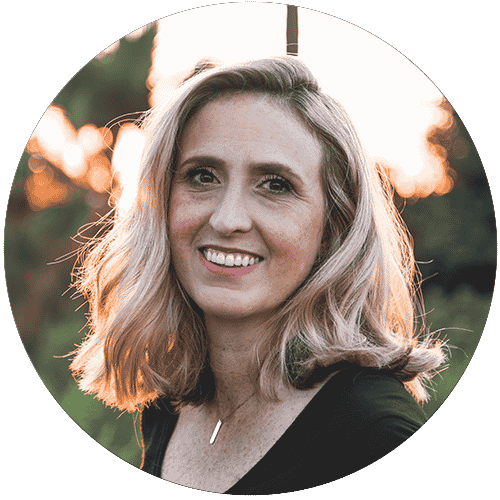If you are an artist who is looking for exceptional digital drawing devices, then chances are that you’re stuck between Microsoft and Wacom.
Both these brands have made quite a name for themselves in the last few years. And with the kind of features that they provide, we are not at all surprised by their popularity. But before you can choose the right one, there are many important things to consider.
Also, before selecting a device, do not forget to consider how portable it is. Everyone has different requirements, and it’s best that you identify yours properly. We have seen that people are mostly confused between the Wacom Cintiq and the Microsoft Surface Pro. However, the Wacom Mobile Studio Pro is another formidable competitor.
To help you select the best device, we have compared these products. So, let’s quickly take a look.
- The power of a laptop with the flexibility of a...
- Windows 11 brings your closer to what you love....
- Remarkable clarity with high resolution display...
- Displayable colors (maximum): 16.7 million,...
- Our most powerful device yet with enhanced...
- See your artwork in amazing detail and clarity...
Cintiq Vs Surface Pro Drawing Tablets Compared
![Cintiq Vs Surface Pro [Choose The Best Drawing Table] 28 Cintiq vs surface pro](https://www.architecturelab.net/wp-content/uploads/2022/01/Cintiq-Vs-Surface-Pro-02-553x350.jpg)
Before we can start comparing the our top recommendations, let us first walk you through the worthy contenders.
Microsoft Surface Pro
- The power of a laptop with the flexibility of a...
- Windows 11 brings your closer to what you love....
There’s no doubt that Microsoft has been a well-known name on the market and that too for a very long time. And it’s perhaps among the first names that come up when we talk about operating systems.
Even when we talk about digital art, Microsoft is a great option for mobile devices. It is true that Microsoft is not really popular for manufacturing drawing devices. However, they have been on the market for a while now and are emerging as a worthy contender.
In this regard, the Surface Pro tablets (of the Microsoft Surface series) are much celebrated in the artist community for their good battery life and the ease of use they offer. And when it comes to drawing, they are surely a good competition to the Wacom drawing tablets.
People love the Surface Pro because it acts both as a tablet and as a computer. This 2-in-1 detachable tablet is great for serious artists who need to constantly keep adapting to their changing work environment.
Wacom Cintiq Line
- Remarkable clarity with high resolution display...
- Displayable colors (maximum): 16.7 million,...
If you are interested in drawing tablets, you must have heard about Wacom. The only issue with this brand is that they mostly manufacture non-portable drawing tablets. In case you are a digital artist who travels a lot, you might not always like that.
But apart from that, it offers some serious competition to the Microsoft Surface Pro. Now, if you are looking for a more portable option, you can always try out the Wacom mobile studio pro.
Wacom Mobile Studio Pro
- Our most powerful device yet with enhanced...
- See your artwork in amazing detail and clarity...
We should tell you that the Wacom Mobile Studio Pro is one of the premium drawing tablets out there. But once you check the features and the technology on offer, you will hardly have any complaints regarding its price tag.
The Wacom Mobile Studio Pro is best suited for digital artists who engage in serious digital work. Because it provides a great deal of portability, you will never miss a deadline and will be able to handle difficult workloads on the go.
Furthermore, you won’t have to face the problem of working with lower resolution, thanks to the 4K display. So, you will be able to experience rich and vivid hues on the screen. It is a great bet for for Wacom digitizers who like to include more details in their work.
Cintiq Vs Surface Pro
1. Holder For Pen
One of the first things that you should know before buying a Wacom Cintiq 16 is that it does not come with a surface pen holder. There is a tiny loop of fabric by the side of the device, which will protect the pen tip from getting damaged. But don’t be worried about your pen display getting disrupted for this.
On the other hand, if you go for the Microsoft Surface Pro 7, you do not have to worry about the pen tip at all. The pen is built in a way that it will magnetically attach to the device. So, even when you are using it as a portable device, carrying it won’t be difficult.
In case you are wondering whether both these devices have a good stylus, rest assured that they do. The two devices make use of the Pro Pen 2, so you can understand that the advantages are similar. However, remember that for the Microsoft Surface Pro, the pro pen automatically attaches to the device, thereby enhancing its portability.
2. Shortcut Keys
If you like using physical shortcut buttons, you might be a little disappointed to know that there are none except the power button on the Cintiq. However, you can use the buttons present on the screen for art creation.
But if you are specifically looking forward to using physical buttons, try getting your hands on the Wacom ExpressKey remote. Be it for the Wacom Cintiq or the Microsoft Surface Pro; you can use the express keys when there are no physical shortcut buttons.
3. Tilt Sensitivity And Pressure Sensitivity
Before we go into the experience of using the stylus of both brands, let’s first take a look at the specifications. For the Wacom stylus, you get 8192 pressure and +/- 60 degrees tilt. On the other hand, you can enjoy 4096 pressure levels and additional tilt support on the Microsoft variant.
If you are a digital artist, you will love how the Wacom tablets function when it comes to maintaining proper pressure sensitivity. Since they have an ergonomic design, you can rest assured that the tilt sensitivity will be nothing short of impressive.
You can even consider joining an art program if you get hold of one of these devices. With this, you can engage in long sessions of drawing.
It is true that many people have complained about the previous generation of the Microsoft stylus not being good enough. But the recent models of Surface pens have resolved this issue completely. The tilt recognition offered by them is very impressive, and the pressure points feel quite comfortable.
And the best part is that the back of the surface pen can also be used as an eraser. Now, that’s quite functional!
- The power of a laptop with the flexibility of a...
- Windows 11 brings your closer to what you love....
- Remarkable clarity with high resolution display...
- Displayable colors (maximum): 16.7 million,...
- Our most powerful device yet with enhanced...
- See your artwork in amazing detail and clarity...
4. Tablet And Work Area
When you are making digital art, it is very important to pay attention to the surface of the tablet. And after testing the products, we can say with conviction that both the surfaces won’t let you down.
The Cintiq drawing tablet measures 16.6 inches long and is 11.2 inches wide. In hindsight, it’s even broader than the Mobile Studio Pro that is so well-celebrated. Here, the Wacom Cintiq wins against the Microsoft Surface Pro, which is much smaller in comparison.
But when it comes to the resolution, the Surface Pro is a clear winner. The resolution offered by Wacom Cintiq is relatively less when compared to the Mobile Studio Pro or the Surface Pro. While the Surface Pro offers a brilliant 4K resolution, the Cintiq comes with a 1080p HD resolution.
That said, the devices actually have two very different things to offer. If you need a drawing tablet that offers ample working area, the Wacom Cintiq is the best bet.
However, if you are looking for drawing tablets that enable you to engage in precise works, give the Microsoft Surface Pro a try. Or, you can also try Mobile Studio Pro, which has similar advantages.
5. Touch Facilities
For those who like working on touch screens, the Wacom tablet is going to be a letdown. It does not support multitouch because it does not come with a touch screen. However, do not be saddened! In case you want to stick to Wacom Cintiq because of its other features but still want a touch facility, simply upgrade to Cintiq Pro.
So, clearly, when it’s a Surface Pro vs Wacom Cintiq contest, the latter is a clear winner. It comes with a touch ring and other physical shortcut buttons that make it possible to pan and zoom while you are drawing. Because of this, your drawing experience will be enhanced manifold.
6. Surface Type
Unlike the Mobile Studio Pro, the Wacom Cintiq does not feature etched glass. But a lot of people enjoy the matte screen offered by Wacom. This is because some some artists are of the opinion that their drawing experience gets severely affected if there is a glossy screen with no matte texture.
The Wacom tablet comes with an LCD screen and a Thin Film Transistor. These features combined with the anti-glare technology make it an excellent product. The Surface Pro, on the other hand, gives the feeling of working on pure glass. So, you should base your selection on the type of experience you’re looking for.
Microsoft Vs Wacom
When we are comparing Microsoft and Wacom drawing tablets, it does not make sense to restrict ourselves to just the Cintiq and Surface Pro. So, in this section, we will take a detailed look at both these brands, which should help you further to make a better choice.
1. Work Area
Wacom is well-liked by the artist community for the simple reason that it offers a choice when it comes to the work area. Digital art is quite varied and has different kinds of requirements.
For example, the Wacom Mobile Studio Pro allows you to choose a size that works best for you. It comes in both 13 inches and 16 inches variants, thereby enabling the users to select one that suits their drawing needs. And the best part is that you do not need to buy a sleeve separately to carry the device, as any standard laptop case will work just fine.
But it is not the same when you go for the Microsoft Surface Pro 7. It is available in one screen size (12.3 inches) and you should only go for it if your working needs match the screen size.
2. Shortcut Buttons
The ease of using a drawing tablet is significantly affected by the shortcut features that the tablet offers. If there are helpful physical shortcut buttons, the functionality increases significantly. After all, what can be better than doing things with a simple touch of a button?
When we tested the Surface Pro 7, we noticed that there were no physical shortcut buttons present on it. But you can use the keyboard cover or screen hotkeys to access hundreds of shortcuts on the screen.
However, the Wacom Mobile Studio Pro has quite a few physical shortcut buttons that make it easy to access different features. And to make things better, there is a touch ring that enables you to have better control and finesse.
With the help of the buttons and the radial menu, Wacom digitizers can significantly improve their productivity.
You should know that irrespective of the brand and the devices you choose, there is always an option to enjoy the benefits of shortcut keys. Wondering how? Well, Microsoft offers the Surface Dial, and then there is the Wacom ExpressKey remote that enables you to enjoy the benefits of additional shortcut buttons.
However, the Wacom ExpressKey is scores high on functionality, as it offers an incredible 17 buttons and even a touch ring. The Surface Dial does not provide that many controls but is still quite functional.
3. Size Of The Tablet
As we have mentioned before, Wacom does offer quite a bit of size variations when it comes to their drawing tablets. But when you are using a 16 inches tablet, it is understandable that it won’t be easy to carry it around. This model weighs almost 5 lbs, which is heavier than most standard laptops.
You would need to get your hands on a laptop sleeve if this is the case. If you take our advice, go for a laptop bag instead as you can sling it over the shoulders. This would make it easy for you to carry the weight. The form factor of this tablet is such that it makes it difficult to carry it around otherwise.
If you are concerned about portability and looking for a device that won’t give you a hard time when carrying it, go for the Microsoft Surface Pro 7. This drawing tablet is much thinner and sleeker when compared to the Mobile Studio Pro. Travelling with this device will be extremely easy as it weighs a mere 1.7 lbs.
So, when we are talking about the portability feature, the Surface Pro 7 is a clear winner. But if we are talking about the working space, the Mobile Studio Pro takes the award for providing the most an extensive drawing area.
- The power of a laptop with the flexibility of a...
- Windows 11 brings your closer to what you love....
- Remarkable clarity with high resolution display...
- Displayable colors (maximum): 16.7 million,...
- Our most powerful device yet with enhanced...
- See your artwork in amazing detail and clarity...
4. Multi-Touch Features
Before we delve into the multi-touch features of both brands, let us first look into what multi-touch is. In short, this feature enables your screen to double up as a touch screen. So, it will respond both to your touch and the stylus.
Fortunately, both the Wacom Mobile Studio Pro and the Microsoft Surface Pro 7 come with multi-touch features. As an artist, you will be highly benefited as you can easily rotate the screen, scroll, or zoom in or out as required.
But it is not all rosy as it sounds! If it recognizes the sensation from your palm when you are drawing, it will create a lot of problems. So, it is ideal that the tablets come with a palm rejection feature. If a tablet only supports multitouch but does not offer the palm rejection feature, it will cause more trouble than good.
On this ground, the Microsoft Surface Pro 7 aces the game. It is widely known in the digital artist community for the good palm rejection feature that it offers to users. Don’t worry; the Mobile Studio Pro also has a palm rejection feature! But to be honest, it is not as good as the one provided by Microsoft.
However, what makes the Mobile Studio Pro stand out is that you have the option of turning off the touch screen completely. This way, the tablet will only respond to the stylus when you want.
So, there is no easy answer to which brand is better in this regard. When you want to experience good palm-rejection technology, it is best to go with the Surface Pro as they are unrivalled in this regard. But, if you are one of those people who do not like their screens responding when they draw, there is nothing better than Wacom.
5. Stylus/Pen
Once you use the Wacom Pro Pen 2, you would fall for the ergonomic design! It enables you to work for long hours without feeling any hand fatigue. Because the rear tip is lean and tapered, it is super easy to hold the pen for long.
Moreover, it offers you the option of shortcut keys on the side that you can program and use for any function. This enables you to have the quickest access to functions that you use the most.
On the other hand, the Surface Pen of Microsoft is like a standard stylus with a flat edge. But what makes the Surface Pen stand out is the eraser feature. The back of the stylus works as an eraser too. You will also find one button on the side of the stylus that you can use to open applications or to take screenshots when needed.
Keep in mind that the Surface Pen needs AAAA batteries to function, and therefore its battery life is limited. On the other hand, the Wacom Pro Pen does not require any batteries. You simply have to charge it, and you do not need to worry about its battery life.
6. Pressure Sensitivity
Tilt sensitivity and pressure sensitivity are the two most important things when it comes to buying a drawing device. When these two features are good, you can rest assured that your drawing experience will be unique.
When compared to the Surface Pen, the Wacom Pro Pen offers almost double the pressure sensitivity. However, after using both the drawing devices, we can tell you that you won’t be able to mark the difference very clearly. The experience is almost the same when you are making regular drawings. However, if precision is your mantra, then opting for better tilt sensitivity and pressure recognition is advisable.
Other Aspects To Look Out For
1. Durability
What good is drawing tablets if they are not durable? So, before investing in one, make sure that it has a sturdy build and a comfortable shape so that you don’t drop it easily. Wacom products are great in this regard, and we have seen them last for years with little maintenance.
The same is the case with the stylus. If it gets easily damaged by high levels of pressure, then you should rethink if you should go for it. When the stylus is durable and has a good design, you can spend more time drawing and less time fixing the stylus.
Moreover, we have mentioned that some styluses get magnetically attached to the drawing tablets, and some need loops to hold them in place.
Check the loops frequently to check for any damage. If the loops are damaged, the pen might fall, thereby damaging the pen display. To keep the pen tip and pen display intact, we would recommend that you always carry the stylus in a laptop sleeve. Prevention, as they say, is always better than cure!
2. Software Updates
Apart from hardware, you need to also make sure that your device can last for a few years before needing an upgrade to work with software like Adobe. Here Wacom takes the award, as the Surface Pro cannot match it.
3. Warranty
Both Wacom and Microsoft are reputed brands in the market, so you do not have to worry about warranty or customer support service. The warranty time may vary depending on the product that you choose, but for both brands, you can expect a minimum warranty of 1 year.
And their customer support teams are also exceptional. If you have any problem understanding the aspect ratio or how the cursor appears, you can get in touch with them.
4. Price
All the drawing tablets that we have discussed so far come with a high price tag. But all of them are high-end devices, and once you go for a demo run, you won’t mind paying the price. Whichever model of Surface pro that you opt for, know that it will cost $1800+.
For the Mobile Studio Pro, the cost ranges between $1300 and $1500. And the Cintiq would cost you higher. But as we said before, these are a professional range of products and the features are exceptional.
Cintiq Vs Surface Pro Frequently Asked Questions
1. How To Prevent A Digital Pen Tip From Wearing Out Fast?
Some of the tablets of both these brands come with a rough surface to imitate actual paper when you draw. As a result, the chances are that your pen tip will wear out faster than usual. We would suggest that you control the levels of pressure to ensure that no unwanted damage is caused to your screen or on the stylus.
In case the nibs are already a little damaged, thereby affecting your drawing, you can always opt for replacement nibs. And when doing so, it is best that you go for ones that are certified.
2. Can The Microsoft Surface Pro Be Used For Making Animation?
The simple answer is yes! You do not have to restrict yourself to just drawing on this tablet as it is great for making brilliant animations too. The Surface Pen, the screen, and every other tool that comes with this device are great for creating animations.
3. How To Start With Digital Drawing?
Getting your hand on the best digital drawing tablets is not enough to ensure that you make the best drawings and animations. You need to be genuinely interested to improve your drawing skills.
For this, you can enroll in a range of free drawing programs offered online by Krita and Autodesk Sketchbook. If you are a beginner, you will be able to practice the basics here. Once you become a pro, you can slowly shift to more advanced software such as Corel Painter or Photoshop.
4. How To Put Free Resources To Use?
For most of this high-end drawing software, the trial version is free, but you would have to purchase some plans for further use. In case you are unwilling to pay for courses, you will find thousands of tutorial videos on the internet.
Find your favorite digital artist and follow them on their social media accounts to learn more about their artistic practices. YouTube is also a great source in this regard. You will not only find tutorials here but also get to know a lot about different art forms.
Consider emailing your work to your favorite artist, requesting feedback from their end. This would help you improve your skills immensely.
![Cintiq Vs Surface Pro [Choose The Best Drawing Table] 45 Cintiq vs surface pro](https://www.architecturelab.net/wp-content/uploads/2022/01/Cintiq-Vs-Surface-Pro-03-568x350.jpg)
Final Words
With that, it’s a wrap for today.
We hope that you have found what you’ve been looking for. With the detailed knowledge that we have provided, choosing the best tablet for digital art should not be too much of a task. If you are a professional artist, it is best that you go with Wacom as they specialize in making drawing tablets.
However, if you are on the lookout for a device that comes with many utilities, the Surface Pro can be a great choice. As you can use it both as a tablet and a laptop, you can understand it scores high on utility. This is best when you are starting out but want to enjoy all the features.
In case you have any further doubts, do not forget to write to us in the comments section below.
Until next time, adios!
- The power of a laptop with the flexibility of a...
- Windows 11 brings your closer to what you love....
- Remarkable clarity with high resolution display...
- Displayable colors (maximum): 16.7 million,...
- Our most powerful device yet with enhanced...
- See your artwork in amazing detail and clarity...
Related Articles
Best Wacom Alternatives To Consider
8 Best Graphic Tablets for Beginners
6 Best iPad Pro Drawing Case Options for Artists
The 5 Best Tablets for Architects
8 Best Landscape Design Software For Mac User
15 Best Monitors for Artists and Architects Today
9 Best Architect Lamps for Desk, Table & Office
2 Best Drawing Arms for Tablets Today

![Cintiq Vs Surface Pro [Choose The Best Drawing Table] 25 Microsoft surface pro 8-13' touchscreen - intel® core™ i5-8gb...](https://m.media-amazon.com/images/I/41QuNq4a3rL.jpg)
![Cintiq Vs Surface Pro [Choose The Best Drawing Table] 26 Wacom dth1620ak0 cintiq pro 16' graphic tablet with link plus,black](https://m.media-amazon.com/images/I/31G8AiqosoL.jpg)
![Cintiq Vs Surface Pro [Choose The Best Drawing Table] 27 Wacom mobile studio pro 16' windows 10, intel core i7, 512gb ssd:...](https://m.media-amazon.com/images/I/41iV-d5sl8L.jpg)
![Cintiq Vs Surface Pro [Choose The Best Drawing Table] 32 41qrx5utqnl. Sl500](https://m.media-amazon.com/images/I/41QRX5utqNL._SL500_.jpg)
![Cintiq Vs Surface Pro [Choose The Best Drawing Table] 36 41vykardvtl. Sl500](https://m.media-amazon.com/images/I/41VyKaRdvTL._SL500_.jpg)
![Cintiq Vs Surface Pro [Choose The Best Drawing Table] 37 21 fbr09pl. Sl500](https://m.media-amazon.com/images/I/21--Fbr09pL._SL500_.jpg)
![Cintiq Vs Surface Pro [Choose The Best Drawing Table] 38](https://m.media-amazon.com/images/I/41Bjxgmhd3L._SL500_.jpg)
![Cintiq Vs Surface Pro [Choose The Best Drawing Table] 42 31g8aiqosol. Sl500](https://m.media-amazon.com/images/I/31G8AiqosoL._SL500_.jpg)
![Cintiq Vs Surface Pro [Choose The Best Drawing Table] 43 51bj9mqnm7l. Sl500](https://m.media-amazon.com/images/I/51Bj9mqnM7L._SL500_.jpg)
![Cintiq Vs Surface Pro [Choose The Best Drawing Table] 44](https://m.media-amazon.com/images/I/212hp47xgtL._SL500_.jpg)