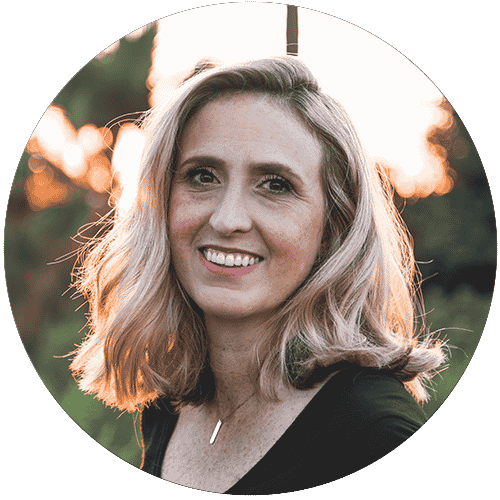With digital art becoming one of the most popular forms of drawing, having a good drawing tablet is a must for every aspiring artist.
For creating high-quality art, you need a tablet that offers a remarkable drawing experience without requiring you to break the bank. However, selecting the right drawing tablet that meets your needs is a task easier said than done. There are several options and factors to consider, and the process takes time as well as effort.
We know that it is difficult to find the perfect drawing tablet for your needs. That is why we have decided to help you out by hand-picking the best cheap drawing tablets available today.
We have tested the products and included comprehensive reviews after extensive research. There is also a buyer’s guide to help you make an informed decision.
So, without further ado, let us get started.
![16 Best Cheap Drawing Tablets [Reviewed &Amp; Buyer'S Guide] 31 Best cheap drawing tablet](https://www.architecturelab.net/wp-content/uploads/2022/01/Best-Cheap-Drawing-Tablet-002-553x350.jpg)
Here’s the list of the 16 best cheap drawing tablets that will help you unleash your inner creativity without breaking the bank.
1. Gaomon S620 – Best for Versatility and Beginners
Next up on the list is a drawing tablet from Gaomon, a leading technology company specializing in digitizers and graphics hardware. The S620 is a great drawing tablet for artists and corporate or educational purposes such as meetings, online classes, and more.
- 【FOR DIGITAL ART & CREATION】-- Perfect for...
- 【PASSIVE PEN】--Battery-free pen cuts the...
Why Did We Like It?
The Gaomon S620 is one of the most versatile drawing tablets that you will find on the market. It is an excellent choice for digital art, including sketching, drawing, graphics design, etc. Additionally, it is a fantastic piece of hardware that can also be used for corporate purposes such as online meetings, presentations, etc.
The S620 also makes an excellent tablet for first-time users as well as learners. You can use it to conduct and participate in online classes, which is quickly becoming a popular medium of learning. One of the most exciting features is that it allows you to sign documents easily using the included pen digitally.
Coming to the features of the tablet, it supports 8192 levels of pen pressure and has four customizable Express keys. These keys provide you with accurate control and precision during the drawing process, and you can customize them to perform specific functions.
What Could’ve Been Better?
For those working on canvases with larger resolutions, this may not be a great option. The tablet lacks 4k support and tends to lag when working on projects with larger resolutions. However, one workaround is to work on smaller resolutions and then scale them up later.
- Supports all popular platforms
- Lightweight
- Left-handed support
- High-pressure levels support
- Not suitable for larger resolutions
2. Huion Inspiroy H640P – Best for Android Compatibility
Moving on, we bring you another excellent drawing tablet from Huion. The Inspiroy H640P is one of the best graphics tablets that support Android and can be used with your smartphone. It also comes with a high-pressure-sensitive stylus and is excellent for kids and beginners.
- [Customize Your Workflow]: The 6 easy accessable...
- [Nature Pen Experience]: The included battery-free...
Why Did We Like It?
First of all, we were very impressed by the lightweight yet durable build quality of the H640P. Huion has proven that budget drawing tablets do not need to be flimsy and offer solid and stable hardware. The excellent build, along with the compact form, makes this tablet very easy to carry around as well.
Additionally, it supports not only Windows and Mac platforms but also Android 6.0 and later. You can use it easily by connecting it to your smartphone via the included OTG adapter. We found this to be of great use in situations where you don’t have your laptop nearby.
Furthermore, the digital pen features 8192 levels of pressure sensitivity, which is more than what most budget tablets offer. Also, the programmable keys help you access shortcuts at the press of a button. This helps make your workflow smoother and helps enhance your performance.
What Could’ve Been Better?
While this is an excellent product for first-time users and kids, it is not ideal if you are a professional artist. For professional artwork, there are better alternatives that do the job in a much better manner. However, for home use and beginners, this is a great product.
- It offers a natural pen-on-paper experience
- Compatible with most graphics applications
- Portable
- Includes extra nibs
- Not the best option for professionals
3. XP-Pen Star G640 – Best for e-Learning and Presentations
Most of you with even a slight interest in the world of digital art must have heard of XP-Pen. They have become one of the most popular manufacturers of graphics tablets in recent years. The Star G640 is one of the brand’s budget offerings that offers some fantastic features at a great price point.
- 【Battery-Free Pen】StarG640 drawing tablet is...
- 【Ideal for Online Education】XPPen G640...
Why Did We Like It?
Keeping the reputation of the XP-Pen brand in mind, we expected great things from the G640 and were not disappointed. This tablet is suitable for drawing, sketching, taking notes, digital signatures, and much more, and is compatible with popular platforms including Windows 7 or later, Mac OS 10.10, and Chrome OS 88.
The Star G640 is the perfect replacement for a mouse but offers more precision and control, especially in applications like PowerPoint. You can quickly work in Photoshop, Paint Tool Sai, Illustrator, etc., as the tablet fully supports most drawing software applications.
Besides offering an impressive level of pressure sensitivity, the tablet has a 6×4-inch working area for your creative pursuits. Additionally, being only 2mm thick makes it possible to carry it in your backpack and draw on the go.
We also found it great for online classes or attending meetings.
What Could’ve Been Better?
The XP-Pen is one of the best drawing tablets available on the market right now. However, we would like to point out that it lacks rubber feet which provide stability, which often causes it to move around while working. You should ensure that it is appropriately resting on the table.
- It comes with additional accessories
- It does not require charging
- Suitable for web conferences and e-learning
- It comes with an excellent warranty
- Lacks rubber feet for stability
4. Huion H610 Pro V2 – Best for User Comfort and Grip
Yet another product from Huion, the H610 Pro V2, combines portability with versatility and is suitable for a wide range of applications. It also comes with a battery-free digital pen and works flawlessly with all major operating systems such as Windows, macOS, and Android 6.0 or later.
- Android Supported - HUION H610 Pro V2 is...
- Innovative Tilt Control System - Provide you...
Why Did We Like It?
The Pro V2 is one of the tablets you will love to hold, with its circular side design that fits into your hand comfortably. This design also reduces fatigue when you work on it for long hours, providing a great user experience.
Moreover, the H610 Pro V2 comes with anti-slip mats at the back, which hold it in place and provide stability while working. Also, it prevents the tablet from being accidentally dropped, which can lead to hardware damage.
One of the features that we liked most about this graphics tablet is the 60° tilt support system, which is especially useful when coloring or shading artwork. It helps in providing lifelike rendering of images without compromising the quality of each brushstroke.
You also get 8 Press Keys and 16 softkeys that can be assigned to different shortcuts in different programs, and it supports all the most popular applications.
What Could’ve Been Better?
The Huion H610 Pro V2 is undoubtedly an excellent choice for digital art. However, the tilt function is limited to a minimal degree of work and makes working on professional pieces difficult. If you can work with a limited tilt function, this is a great option.
- Highly customizable
- Versatile
- Easy to hold
- It can be used with Android devices
- Limited tilt function
5. UGEE M708 V2 – Best Paper-like Drawing Experience
If you are looking for a graphics tablet that offers ample drawing space with a traditional paper-like texture, then the UGEE M708 V2 is the one for you. It is suitable for all types of artwork creation and provides a buttery-smooth working experience.
- Mac/Windows/Android Supported: The graphics...
- Compatible with PC Multiple Systems: This graphics...
Why Did We Like It?
The UGee M708 V2 is one of the larger-sized drawing tablets we tested while compiling this review and instantly fell in love with. Unlike most budget tablets, it offers a natural drawing experience as if you are working on paper and does not suffer from any lags.
Another thing to love about this drawing tablet is that it is straightforward to set up and use. It works with the most popular operating systems, and you can easily configure it for left or right-hand usage.
Additionally, this tablet also comes with a battery-free stylus that has 8192 pressure sensitivity levels. You will have no problem drawing lines of different weights and opacity based on how much pressure you apply on the canvas.
Apart from that, you get eight fully customizable keys that you can assign to various shortcuts like an eraser, zoom-in, scroll, etc.
What Could’ve Been Better?
You need to keep in mind that this tablet does not come with a battery-free stylus. You need to charge it using the included cord. However, this is a minor issue that does not affect the working of the tablet.
- Durable build
- Fully configurable
- Includes spare pen tips
- Paper-like feel
- Pen requires charging before use
6. Gaomon M10K2018
The following product on this list is the M10K2018 from Gaomon. It is one of the highest-rated drawing tablets that are currently available on the market. It is a high-performance tablet that offers a bunch of advanced features for digital art and design work.
- [Natural Pen Performance]: GAOMON M10K digital...
- [Large Working Area]: GAOMON M10K drawing tablet...
Why Did We Like It?
Several features of this tablet impressed us, the first of which is the large working area of 10 x 6.25 inches. It provides adequate space for you to draw or sketch comfortably without turning the tablet around while drawing.
We also liked the high pen touch resolution of 5080 LPI, which is highly beneficial for creating high-definition artwork. Furthermore, this budget tablet also offers a Touch Ring that you can program and customize to perform various functions efficiently.
Additionally, if you want additional shortcut keys, there are also the round key and extra shortcut keys, all of which can be customized easily. We tried the tablet using different software, including Photoshop, Illustrator, CorelDraw, etc. and were pleased to find it worked perfectly with these.
Furthermore, you also get an excellent palm rejection glove with the tablet.
What Could’ve Been Better?
In our opinion, the M10K2018 is an excellent tablet for a variety of artistic and educational purposes. However, setting it up and customizing the keys requires hard work compared to many other tablets from competing brands. Once the software is installed correctly, the graphics tablet works perfectly.
- Large working area
- Customizable keys and ring
- Compatible with popular applications and platforms
- Artist glove included
- Difficult to set up
7. XP-Pen Deco 01 V2
XP-Pen has brought some of the best features from higher-end graphics tablets to its line of budget tablets as well. One of these is the Deco 01 V2, which offers instant pen pressure sensitivity and tilt function for greater control while drawing.
- Drawing Tablet-❤Sufficient Working Erea❤The...
- Drawing Pad-❤Tilt Supported❤Deco 01 V2...
Why Did We Like It?
If you are looking for a tablet that consistently delivers excellent performance while offering a super-slim design, then the XP-Pen Deco 01 V2 is the product we recommend. It supports a rotation of up to 270° and lights up at the end of the drawing area, making the process easier.
We were very impressed by the tablet’s performance and the battery-free stylus, which supports up to 8192 pressure levels. Also, you get up to 60 degrees of tilt support, which helps get more natural and smoother brush strokes for your artwork.
In case you are worried about compatibility, this tablet works flawlessly with Windows, macOS, and Chrome OS. Additionally, you can use it with the most powerful graphics applications, including Autodesk Sketchbook, Ibis Paint X, Fedibang, and more.
Regarding customizability, the Deco 01 V2 has eight customizable keys that help in accessing various shortcuts.
What Could’ve Been Better?
Despite offering excellent performance, there is one significant flaw that we would like to point out. The tablet does not come with proper installation and setup instructions. You will have to work out how to get it working. However, the tablet performs perfectly fine once it is installed.
- Slim and lightweight
- Customizable
- Value for money
- Good build quality
- Lacks proper installation instructions
8. Huion HS610
The next item that we have for you is the Huion HS610, an excellent drawing tablet that is very affordable and offers many useful features. This graphics tablet from Huion also comes with a battery-free stylus and can be used for digital art and e-learning purposes.
- Android OS Supported: HUION HS610 is compatible...
- Multifunctional Touch Ring: HS610 can offer you an...
Why Did We Like It?
Huion strives to offer you the best value for your money, bringing high-performance products to the budget segment. The HS610 is no exception, bringing all the standard features such as a high-pressure sensitivity pen, customizable keys, and a solid, durable build.
Other than that, the Hs610 also supports a 60° tilt function, which allows you to create more expressive brush strokes. Additionally, the Touch Ring makes zooming in and out of the canvas, scrolling, and other functions easy and smooth.
We also liked that Huion offers a one-year warranty on this graphics tablet, which makes getting a replacement or refund a hassle-free process. Furthermore, the tablet connects to your PC via a USB cable and is compatible with most graphics applications such as Photoshop, Illustrator, Krita, etc.
Besides art and graphics work, you can also use this budget drawing tablet for online meetings and e-learning.
What Could’ve Been Better?
If you are looking to undertake some casual artwork as a hobbyist or want a device for online meetings, this is one of the best choices available on the market. However, there are better alternatives from other brands for professional artists who wish for more refined control and precision.
- Multi compatibility
- High efficiency
- The software allows a high level of customization
- Paper-like feel
- Not suitable for professionals
9. UGEE M708
For those who miss working on actual paper but want versatility enabled through technology, we recommend the UGEE M708. It offers a textured surface that provides a paper-like feel while working, with ample drawing space for a great drawing experience.
- LARGE SPACE TO RELEASE YOUR INSPIRATION: Large...
- PAPERY DRAWING EXPERIENCE: 8192 levels pressure...
Why Did We Like It?
There are several things to like about the UGEE M708, so let us begin with the most obvious. This drawing tablet comes with a 10 x 6 inches drawing space, providing a sizeable active drawing area. Also, the tablet’s surface is textured, making you feel as if you are working on actual paper.
We also discovered that the design of the tablet provides support for both left-handed and right-handed users. You can also set the default preferences as per your requirements, making the working process more efficient.
One of the best things that we liked about the M708 is the pen stand, which allows you to rest your stylus and hold the extra nibs included in the package. Additionally, the pressure-sensitive pen supports up to 8192 levels.
The tablet has excellent tilt sensitivity for professional artwork as well.
What Could’ve Been Better?
The one major drawback to this drawing tablet that we discovered is that it scratches very easily. If you apply too much pressure using the pen, it can scratch the textured surface permanently. For best results, use light strokes while drawing or sketching, and take care to avoid scratching.
- Simple and easy setup
- It comes with one year warranty
- Wide compatibility
- Cost-effective
- Scratches very easily
10. XP-Pen Star 03 V2
If you are looking for a cheap drawing tablet that performs well and offers some great features, then you should check out the XP-Pen Star 03 V2. It is one of the most affordable graphics tablets currently on the market that perfectly combines compatibility with customizability.
- Drawing Tablet-❤More Working Area❤The Star 03...
- Drawing Tablet-❤Enhancing Performance❤The P01...
Why Did We Like It?
Let us start by saying that this product from XP-Pen is an excellent option for those who do not wish to spend a considerable sum but want to try out the latest features. The Star 03 V2 offers some very innovative features that you will not find in most other products in this price range.
One of the best features of this tablet is its slim build. It is one of the thinnest drawing tablets that we tested out, making it ideal for carrying around wherever you go. Also, the ergonomic design allows you to work smoothly without suffering from any fatigue.
We were also very impressed by the stylus, which comes with the Intelligent Anti-Shake technology that helps prevent shaky lines and provides automatic line correction.
Furthermore, you can easily switch between the pen and eraser modes of the stylus using the easy access buttons.
What Could’ve Been Better?
We had a great experience while testing out the Star 03 V2. However, one thing that we noticed is that the tablet does not work well with multiple monitors. If you are an artist with a multiple-monitor setup, it is best to go with another product.
- Supports high levels of pen pressure sensitivity
- Affordable
- Wide range of application support
- Lifetime technical support
- Not suitable for multiple monitor setups
11. VEIKK A15 Pro
For those unaware, VEIKK is a leading manufacturer of graphics tablets and displays, specializing in offering a wide range of products for commercial and home use. The A15 Pro is one of the best budget tablets in the drawing tablet world, offering unique features at a great price point.
- 【Multi-Function Quick Dial and 12 Customized...
- 【Intelligent Passive Pen】The battery-free pen...
Why Did We Like It?
We came across this product while searching for the perfect alternative to the Wacom Intuos Pro, a favorite for digital artists worldwide. The VEIKK A15 Pro provided us with an enjoyable experience for digital art and note-taking and attending online seminars.
The tablet comes with a unique multi-function quick-dial that you can program to access your frequently used shortcuts such as zooming, panning, scrolling, etc. Additionally, 12 express keys are also fully customizable as per your requirements.
You will be pleased to know that the battery-free stylus supports a whopping 8192 levels of pressure sensitivity, allowing you to easily create lines and strokes of varying thickness and opacity. It also supports a 60° tilt function, helping you to add effects to your artwork.
The A15 Pro also comes with extra accessories, including spare nibs, pen holders, etc.
What Could’ve Been Better?
The A15 Pro is an excellent tablet for the price and provides an excellent alternative to more prominent, costlier brands. However, we noticed that there is a tracking issue at times wherein the tablet only recognizes a small part of the working area. This issue can be solved by reinstalling the drivers.
- Suitable for left-handed as well as right-handed people
- Fast data transmission
- Sturdy
- Excellent tech support
- A random occasional tracking issue
12. Wacom Intuos CTL4100
Now we come to a product from the most popular brand in the industry. The Wacom Intuos is one of the best drawing tablets that money can buy. It is compact and compatible with all operating systems, including Windows, macOS, Android, and even Linux.
- Wacom Intuos Small Graphics Drawing Tablet: Enjoy...
- Works With All Software: Wacom Intuos tablet can...
Why Did We Like It?
Wacom is the industry standard for graphics tablets and is the first choice of professionals who want a consistently good performance. The Intuos CTL4100 exceeds expectations on all counts by offering an incredible drawing experience.
Compared to almost all other products in this range, the CTL4100 supports a higher level of pressure sensitivity, expanding the scope of what you can do with the stylus. You get unparalleled control and precision for shading, opacity and transparency, thickness, etc.
Additionally, this Wacom tablet has a very compact form factor which allows you to carry it around easily wherever you go. Also, you get additional software when you register the device on the manufacturer’s website.
For shortcuts, the tablet comes with four express keys that are easily customizable and will allow you to put all your favorite shortcuts at your fingertips. Similarly, the pen also has two buttons for easy access to shortcuts.
![16 Best Cheap Drawing Tablets [Reviewed &Amp; Buyer'S Guide] 54 51mou2we6sl. Sl500](https://m.media-amazon.com/images/I/51MoU2WE6SL._SL500_.jpg)
What Could’ve Been Better?
Wacom is the number one choice for many who want a good-quality drawing tablet. The only thing to keep in mind is that this is one of the costlier options in this segment. It may not be an excellent option for those with a modest budget.
- Superb build
- Easy to set up and use
- Wide compatibility
- Multiple connectivity options
- Expensive
13. Monoprice 110594
If you do not wish to spend a significant sum on a Wacom tablet, the Monoprice 110594 is an excellent option. It features a sturdy build, customizable keys, and supports a wide range of graphics software applications, all at a much lower price than products from more prominent brands.
- Get unsurpassed accuracy and performance from this...
- This tablet features a 4000 lines per inch (LPI)...
Why Did We Like It?
While most tablets support prevalent operating systems such as Windows and macOS, very few provide out-of-the-box support for Linux. Fortunately for Linux users, this is one tablet that works like a charm with most Linux distros once you install the correct drivers.
We were delighted to find that it is highly durable and can take a decent amount of beating during our testing process. It is also very comfortable to use and does not wobble when it is placed on the table.
Another thing that we appreciate about the 110594 is that it features 16 user-assignable Hot Cells or express keys. You can easily customize them to quickly access your most frequently used shortcuts like an eraser, zoom, scroll, and others for a more efficient workflow.
The Monoprice 110594 also offers a large drawing area of 10 x 6.25 inches, which is more than adequate for creating high-quality artwork.
What Could’ve Been Better?
While installing the software for this tablet, installing older versions of the driver instead of the newer ones is recommended. There is some issue with more recent drivers that causes the tablet to malfunction. However, it works perfectly fine once you install the older drivers correctly.
- Highly customizable
- Sturdy
- Value for money
- Large working area
- Newer drivers not supported
14. Acepen AP906-O
The following product that we bring to you is the Acepen AP906-O, one of the most lightweight graphics tablets on the market that offers some great features. Despite being of a smaller size, it provides a large working area and comes with a battery-free passive pen with pressure sensitivity.
No products found.
Why Did We Like It?
We found the Acepen Ap906-O to be one of the best drawing tablets in this price range due to several reasons. The foremost reason is that even though the tablet has a compact form factor, it offers a larger working area, extending almost to the edge of the tablet. This feature also makes the tablet lighter and more portable.
Another thing that impressed us was that the passive pen supports up to 8192 levels of pressure sensitivity, allowing you to draw lines of different weights and opacity quickly. Also, the pen does not require charging, which makes using it a hassle-free experience.
We would like to mention that you also get a 60-degree tilt support with this tablet, enabling natural brush strokes to create more realistic pieces. Additionally, it is compatible with Windows, macOS, and Android, so you can use it with your smartphone as well.
What Could’ve Been Better?
One significant downside to this product that we noticed is that it is not compatible with Chromebooks. The tablet does not support Chrome OS, and those using a Chromebook will look for alternatives. However, it works perfectly with Windows, macOS, and Android.
- Compact and lightweight
- Suitable for beginners as well as professionals
- Includes extra accessories
- Not compatible with Chromebooks
15. Wacom Intuos CTL6100WLK0
As we near the end of this list, we would like to include another product from the Intuos line of graphics tablets by Wacom. The CTL6100WLK0 is designed for those who are getting their first drawing tablet and those who require an excellent device for editing photos on their PC or smartphone.
- Wacom Intuos Medium Bluetooth Graphics Drawing...
- Works With All Software: Wacom Intuos tablet can...
Why Did We Like It?
Wacom’s Intuos line of graphics tablets is one of the highest-rated available on the market, offering excellent features for a great drawing experience. The CTL6100WLK0 is no different and brings to the table a compact form factor that is perfect for carrying around.
Additionally, it comes with a PVC-free pen that supports resolutions up to 4k for creating ultra-high-definition artwork. We also liked that you can connect this tablet to your computer using Bluetooth as well, which enables wireless working.
For customizability, this tablet comes with four express keys that you can customize to enable easier access to frequently used shortcuts like zooming, scrolling, eraser, etc. The CTL6100WLK0 also comes with three extra nibs as well as a nib removal tool for easy replacement.
Furthermore, you get a 3-month trial of EdTech software when you purchase this product.
What Could’ve Been Better?
The CTL6100WLK0 is an excellent drawing tablet that meets the needs of both professionals as well as amateur artists. The tablet does come with extra replacement nibs in the box. However, note that the pen nib gets used up quickly while working and requires frequent replacements.
- Wide compatibility
- Supports wireless use
- Customizable
- Ergonomic design
- Nibs require frequent replacement
16. Xencelabs Graphic Tablet
The final product on our list is the Xencelabs Graphics Tablet, which is especially suited for digital art and graphic design professionals. It features a large working area with wireless connectivity and support for pressure sensitivity.
- Professional drawing tablet: This tablet was...
- Battery-free digital pens: The Pen Tablet ships...
Why Did We Like It?
Xencelabs has taken great care while designing this tablet to provide the best drawing experience for professionals. With inputs from industry experts, the manufacturer has designed this drawing tablet as per industry standards, offering a 16:9 ratio with a 10.33″ x 5.8″ drawing area.
We loved this tablet for its slim build, which at only 8mm makes it possible to take outside and carry around easily. Additionally, this tablet comes with two pressure-sensitive pens of different diameters and buttons for greater control and precision.
Furthermore, both pens support up to 8192 levels of pressure sensitivity as well as tilt recognition, allowing you to create depth and shadow effects easily. Also, you can connect it to your system wirelessly using the FR dongle.
What Could’ve Been Better?
This tablet is a solid competitor to the pricier drawing tablets from more prominent brands, offering a premium feel and a great experience. However, for the same price, you can get products that come with higher-end features. For professionals looking for more advanced features, there are better alternatives available.
- Meets industry standards
- Premium build
- Eco-friendly packaging
- Supports Linux
- Doesn’t offer any unique features for the price
Best Cheap Drawing Tablet Comparison Table
| Product | Working Area | Pressure Sensitivity | Tilt Function | Express Keys | Compatibility |
|---|---|---|---|---|---|
| Gaomon S620 | 6.5″ x 4″ | 8192 levels | No | 4 | Windows, macOS, Android |
| Huion Inspiroy H640P | 6.3″ x 3.9″ | 8192 levels | No | 6 | Windows, macOS, Android |
| XP-Pen Star G640 | 6″ x 4″ | 8192 levels | No | None | Windows, macOS, Chrome OS |
| Huion H610 Pro V2 | 10″ x 6.25″ | 8192 levels | Yes | 8 press keys, 16 softkeys | Windows, macOS, Android |
| UGEE M708 V2 | 10″ x 6″ | 8192 levels | No | 8 | Windows, macOS |
| Gaomon M10K2018 | 10″ x 6.25″ | 8192 levels | No | 10, 1 touch ring | Windows, macOS |
| XP-Pen Deco 01 V2 | 10″ x 6.25″ | 8192 levels | Yes | 8 | Windows, macOS, Chrome OS |
| Huion HS610 | 10″ x 6.25″ | 8192 levels | Yes | 12 press keys, 1 touch ring | Windows, macOS, Android |
| UGEE M708 | 10″ x 6″ | 8192 levels | No | 8 | Windows, macOS |
| XP-Pen Star 03 V2 | 10″ x 6″ | 8192 levels | No | 8 | Windows, macOS |
| VEIKK A15 Pro | 10″ x 6″ | 8192 levels | Yes | 12 | Windows, macOS |
| Wacom Intuos CTL4100 | 6″ x 3.7″ | 4096 levels | No | 4 | Windows, macOS, Linux |
| Monoprice 110594 | 10″ x 6.25″ | 2048 levels | No | 16 hot cells | Windows, macOS, Linux |
| Acepen AP906-O | 9″ x 5″ | 8192 levels | Yes | None | Windows, macOS, Android |
| Wacom Intuos CTL6100WLK0 | 8.5″ x 5.3″ | 4096 levels | No | 4 | Windows, macOS, Linux |
| Xencelabs Graphic Tablet | 10.33″ x 5.8″ | 8192 levels | Yes | None | Windows, macOS, Linux |
Buying Guide For The Best Cheap Drawing Tablet
By now, we’re sure you must have a good idea of what to look for when purchasing a drawing tablet. However, knowing the best products available on the market is only half the battle.
It would be best to consider several factors to ensure that you can get the product most suited to your needs. In this buyer’s guide, we will try to list out the essential elements you should consider before making a final decision.
These factors will help you make an informed decision when purchasing the best cheap drawing tablet. So let us get down to it.
Display vs. Non-Display Tablet
There are mainly two types of drawing tablets available on the market – display tablets which allow drawing directly on the screen, and non-display tablets, where you draw on the tablet while looking at a monitor.
Which type of tablet you go for depends upon many factors, such as your particular requirements, budget constraints, available working space, etc. Generally, display tablets are more accessible and more comfortable to use as using them is just like drawing on paper. However, they are also more expensive compared to non-display graphics tablets.
On the other hand, non-display tablets take more time to get used to, but using them becomes natural once you do. They are also much more affordable than display tablets and ideal for beginners just starting their creative journey.
Active Working Area
For those unfamiliar with graphics tablets, the actual size of a drawing tablet is not the area available for working. The active working area is the space available for drawing and does not include the peripheral area of the tablet.
The available active working area generally varies from manufacturer to manufacturer, with some offering a larger area with smaller edges and vice-versa. The larger the area available for working, the better it is as it allows more freedom of movement.
The ideal active working area generally available with most graphics tablets is 10 x 6 inches, which does not restrict hand movement. However, for beginners, a smaller tablet can also meet the purpose, while professionals can also use larger ones.
Pressure Sensitivity
Pressure sensitivity refers to how responsive the stylus is to the pressure you apply while working. Except for the tablets available at the lowest end of the spectrum, most manufacturers nowadays include pressure-sensitive pens with their tablets.
Pressure-sensitive support allows you to create thicker and darker strokes with more pressure and lighter strokes with less pressure. It can also be adjusted for opacity, smoothness, jitter, etc. Tablets that support higher levels of pressure sensitivity are better and provide a more realistic feel.
The best available pressure sensitivity in graphics tablets is 8192 levels. However, you can get drawing tablets with lower levels of pressure sensitivity at a lower price.
Stylus Type
Two types of styluses come with graphics tablets. The first type of stylus requires charging, similar to mobile phones and laptops. You need to plug it in to charge the batteries before use.
The second type of stylus uses EMR (electromagnetic resonance) technology to charge itself while in use. This type of stylus does not require the charging of batteries. It is generally better to get a tablet that has a battery-free stylus if you want a hassle-free experience.
Most manufacturers are now shifting to styluses that use EMR technology to provide customers with a better experience.
Installation And Setup
With the popularity of digital art reaching new heights, more and more people are purchasing drawing tablets. However, one of the significant factors that affect user experience is how easy it is to install the product and set it up for use.
In most cases, manufacturers provide the driver and other software in the package or on their website. You just need to install it and plug in your tablet to start working. Some graphics tablets may also work without installing the driver, but you will not use all the features such as pressure sensitivity.
For first-time users, having a hassle-free experience during the setup process is vital. If the installation and setup process is cumbersome and requires a lot of work on the user, it is better to look for alternatives.
Customizability
Most drawing tablets nowadays come with two or more customizable keys. These may be hardware keys or software-based buttons. These are generally customizable using the software that is included in the package.
Customizability allows you to improve your workflow and make it much more efficient. You can quickly access your favorite shortcuts such as zoom, scroll, pan, undo, eraser, etc., at the touch of a button. Customizable keys are not necessary to have a good workflow, but they help you save time and accomplish your objectives quickly and efficiently.
Customization options are also available in the form of dials and knobs that are available on some tablets. Higher-end tablets tend to have more options for customization in general, and it is best to go for drawing tablets that offer more customizability.
Customer Support and Warranty
Warranty is one of the most important considerations when purchasing a graphics tablet. There is always the possibility that the drawing tablet you are buying is not compatible with your operating system or hardware. Or there may be other issues preventing you from making the best use of your tablet.
Having a good warranty makes life easier for you by enabling you to get replacements or refunds quickly. Many manufacturers offer a replacement warranty of up to one year on their products. It can save you a lot of hassle and guarantee a worry-free experience.
Similarly, good customer support is vital for a good experience. Efficient technical support can help you resolve issues with your tablet quickly and easily without needing to replace or return the product.
You should always try to learn as much as possible about the manufacturer’s support for its devices. It includes helping resolve issues with the product and elements such as timely driver and software updates that keep your tablet performing perfectly.
Type Of Use
There are several different types of drawing tablets available on the market for different kinds of purposes. There are budget tablets that are generally suitable for beginners and learners. These offer limited features but provide a great experience.
Graphics tablets are also increasingly being used in the corporate and educational spheres as well. Most tablets are good enough for jotting down minutes during seminars or for taking notes during online classes. Very budget-friendly tablets are capable enough of meeting such requirements.
On the other end are high-performance tablets meant for professionals in the digital art and graphic design world. These come with powerful features and are therefore comparatively expensive. The type of tablet that you should go for depends upon your particular use.
Compatibility And Connectivity
Always make sure to check the compatibility of the tablet you intend to purchase with your operating system. The majority of drawing tablets available on the market are fully compatible with Windows 7, 8, 10, and later. Many of these also support macOS 10.10 and above.
Nowadays, it is also possible to find graphics tablets that support Android, at least for versions six and later. Finally, if you are a Linux user, look for a tablet that supports the operating system. It is not easy to find graphics tablets that offer Linux support out-of-the-box, but larger brands such as Wacom generally work well with most Linux distros.
Another thing to note is the connectivity options. Generally, tablets come with standard USB-A connectivity options. Still, you can also find drawing tablets that work with USB Type C. Additionally. Manufacturers are now offering wireless connectivity via Bluetooth as well.
If you prefer working away from your system, then go with a tablet that offers wireless connectivity. Such tablets allow greater freedom of movement but are generally costlier.
Pricing And Cost Concerns
Last but not least, pricing is of prime importance when buying a good graphics tablet. As mentioned above, tablets that offer more features and customizability are generally available at a higher price point.
Another point to keep in mind is that as the price of a tablet increases, so does the price. Larger tablets are more expensive and vice-versa. Also, non-display tablets are generally more affordable than display tablets.
For beginners, it is best to go with a cheaper tablet as advanced features are not required in such cases. You can easily find several affordable tablets with pressure sensitivity as well as shortcut keys on the market.
If you are a professional working in the industry, it is best to go for a display drawing tablet that features advanced capabilities and meets your professional requirements. Professional use also varies as tablets can be used for digital art, graphics design, photo manipulation, etc. Select the tablet that offers features that you are most likely to use in your everyday workflow.
What are some of the best cheap drawing tablets available in the market?
Some of the best cheap drawing tablets available in the market are Huion H610 Pro V2, XP-Pen StarG640, Wacom Intuos, Gaomon PD1560, and Veikk A30.
These tablets offer excellent value for money and come with features that are perfect for beginners or professionals on a tight budget.
Can you use a drawing tablet without a computer?
No, you cannot use a drawing tablet without a computer. A drawing tablet is an input device that needs to be connected to a computer to work.
The tablet communicates with the computer through a USB cable, and the drawings made on the tablet are displayed on the computer screen.
Are battery-free styluses better than rechargeable ones?
Battery-free styluses are generally better than rechargeable ones as they offer a more hassle-free experience.
You do not need to worry about charging the stylus before use, and there is no downtime due to charging.
Additionally, battery-free styluses are generally lighter and more comfortable to use for longer periods.
What is the ideal size for a drawing tablet?
The ideal size for a drawing tablet depends on your requirements and personal preference. Generally, a drawing tablet with an active area of 10 x 6 inches is ideal for most people, as it offers a large enough area for drawing without being too cumbersome to use.
However, some people prefer smaller or larger tablets depending on their specific needs and working style.
It is best to try out different sizes before making a final decision.
![16 Best Cheap Drawing Tablets [Reviewed &Amp; Buyer'S Guide] 60 Best cheap drawing tablet](https://www.architecturelab.net/wp-content/uploads/2022/01/Best-Cheap-Drawing-Tablet-004-525x350.jpg)
With that, we have reached the end of our comprehensive guide to the best cheap drawing tablets available now.
We hope you enjoyed reading this and found the helpful information.
Before taking our leave, we would like to mention some of our favorites from this list. For us, the overall best drawing tablet would be the Gaomon S620.
Huion Inspiroy H640P is a good option for beginners and kids who want a lightweight, durable tablet that can also be used with their smartphones.
Finally, the XP-Pen Star G640 is the perfect option for those seeking a responsive and lightweight drawing tablet that’s compatible with a multitude of software applications and is fitting for both online classes and web conferences.
With that, we take our leave. Till next time! Be sure to let us know what you think of our recommendations by leaving a comment below.
Related Articles
Best Wacom Alternatives To Consider
The 5 Best Tablets for Architects
2 Best Drawing Arms for Tablets Today
8 Best iPad Pro Drawing Case Options for Artists
15 Best Monitors for Artists and Architects Today
7 Best Mouse for CAD Software Users
8 Best Graphic Tablets for Beginners in
5 of the Best Smart Pens for Artists Right Now
13 Best Laptops for Architects and Designers
11 Best Drawing Tablets For Creatives
XP Pen Vs Huion [Drawing Tablets For Architects]
Huion Vs. Wacom [Leading Drawing Tablet Brands]
Dell Vs. HP [Two Laptop Legends Compared]
Cintiq Vs Surface Pro [Choose The Best Drawing Table]
37 Best Gifts For Graphic Designers Right Now

![16 Best Cheap Drawing Tablets [Reviewed &Amp; Buyer'S Guide] 32 Gaomon s620 drawing tablet 6. 5 x 4 inch graphics tablet with 8192...](https://m.media-amazon.com/images/I/41ZZ3ivNZXL.jpg)
![16 Best Cheap Drawing Tablets [Reviewed &Amp; Buyer'S Guide] 34 Huion inspiroy h640p drawing tablet, 6x4 inch art tablet with...](https://m.media-amazon.com/images/I/31VNZjRAQ7L.jpg)
![16 Best Cheap Drawing Tablets [Reviewed &Amp; Buyer'S Guide] 36 Drawing tablet xppen starg640 digital graphic tablet 6x4 inch art...](https://m.media-amazon.com/images/I/31Cr5QigdUL.jpg)
![16 Best Cheap Drawing Tablets [Reviewed &Amp; Buyer'S Guide] 38 Huion h610 pro v2 graphic drawing tablet android supported pen tablet...](https://m.media-amazon.com/images/I/31GubzBmwPL.jpg)
![16 Best Cheap Drawing Tablets [Reviewed &Amp; Buyer'S Guide] 39 Ugee graphics drawing tablet, m708 v2 10x6 inch ultra thin large...](https://m.media-amazon.com/images/I/41iZmynD2WL.jpg)
![16 Best Cheap Drawing Tablets [Reviewed &Amp; Buyer'S Guide] 41 Gaomon m10k drawing tablet, 10x6 inch large graphics tablet with touch...](https://m.media-amazon.com/images/I/51RIT9l5vjL.jpg)
![16 Best Cheap Drawing Tablets [Reviewed &Amp; Buyer'S Guide] 43 Xppen deco 01 v2 graphics tablet 10x6. 25 inch drawing tablet 8192...](https://m.media-amazon.com/images/I/31OIlbO6LoL.jpg)
![16 Best Cheap Drawing Tablets [Reviewed &Amp; Buyer'S Guide] 45 Huion drawing tablet hs610 graphic tablet with battery-free stylus...](https://m.media-amazon.com/images/I/21Rx2QeSd2L.jpg)
![16 Best Cheap Drawing Tablets [Reviewed &Amp; Buyer'S Guide] 47 Graphics drawing tablets, ugee m708 10 x 6 inch large active area...](https://m.media-amazon.com/images/I/41UGaWTwb5L.jpg)
![16 Best Cheap Drawing Tablets [Reviewed &Amp; Buyer'S Guide] 49 Xppen star03 v2 drawing tablet graphics drawing pen tablet with 8192...](https://m.media-amazon.com/images/I/31ezSxr-OqL.jpg)
![16 Best Cheap Drawing Tablets [Reviewed &Amp; Buyer'S Guide] 51 Digital drawing tablet veikk a15pro graphics pen tablet 10 x 6 inch...](https://m.media-amazon.com/images/I/41UgctUKxlL.jpg)
![16 Best Cheap Drawing Tablets [Reviewed &Amp; Buyer'S Guide] 52 Wacom intuos small graphics drawing tablet, includes training &...](https://m.media-amazon.com/images/I/31bn52b1FxL.jpg)
![16 Best Cheap Drawing Tablets [Reviewed &Amp; Buyer'S Guide] 55 Monoprice 110594 10 x 6. 25-inch graphic drawing tablet (4000 lpi, 200...](https://m.media-amazon.com/images/I/31Mgb4ZP2jL.jpg)
![16 Best Cheap Drawing Tablets [Reviewed &Amp; Buyer'S Guide] 56 Wacom intuos medium bluetooth graphics drawing tablet, portable for...](https://m.media-amazon.com/images/I/31kEK0wfRpL.jpg)
![16 Best Cheap Drawing Tablets [Reviewed &Amp; Buyer'S Guide] 58 Xencelabs, graphic tablet medium, wireless drawing tablet with 2...](https://m.media-amazon.com/images/I/319ul5yzZjL.jpg)