Sketchup is, arguably, the world’s most popular software for 3D modeling due to its smart toolbar and interdisciplinary use.
Neither does it lose its functionality in the free version, nor does it apply any watermarks to the final product. In addition to that, it has a rich library (fully open-source) that provides an extensive collection of 3D objects. The platform also receives contributions from its users, which help mitigate problems brought forth by any new SketchUp version.
This has led to the creation of some ultra-imaginative tools, which have grown and developed over the years to make the platform what it is today. This list contains our pick of some of the best SketchUp plugins for architects. Read on to know more!
Best SketchUp Plugins for Architects

1. CLF Shape Bender
Created by Chris Fullmer, the plugin enables the user to bend a component or group to match a free-hand line or the path of a curve.
Prior to execution, you can get a wireframe review of the product. In addition to that, it allows you to create bespoke windows, doors, and details for curved walls and roofs.
2. Multiple Offsets
First on our list is this free plugin courtesy of Sam D Mitch, which provides offset methods in 3D. One can select multiple surfaces for offsetting and then choose among the three available options.
Moreover, it facilitates creating offsets, for example, coffered complex forms like spheres, and is also ideal for modeling complex domes.
3. Random Push Pull
Next up, we’ve got this plugin that one can tinker with to create unique variations of fun wall cladding. And it can randomly extrude all the selected surfaces within the entered range.
The only thing needed for this plugin to work is a maximum and a minimum value. Once that’s done, it provides a set of extruded surfaces with depths sitting between the maximum and minimum range.
4. Curvilsoft
This hugely useful plugin created by Fredo6 is an easy-to-use modeling tool with a parametric bend. Additionally, it can produce nine different possibilities, which can be formulated from a set of pre-selected curved lines.
It includes the ability to redefine the final thickness of a SketchUp model and is very helpful for designing furniture.
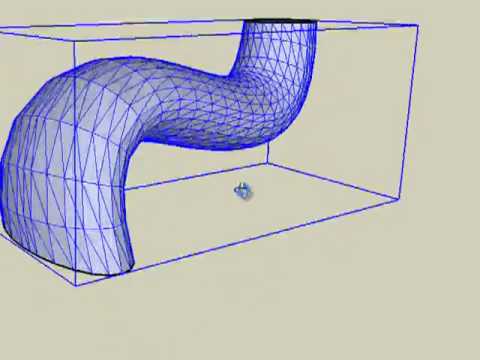
5. Mirror
The next item on our list is similar to the Mirror command in AutoCAD and is efficient for symmetric models and parts. Not only is this plugin easy to use, but it also allows one to opt for the mirror plane and choose to keep the original or delete it once the operation is done.
First off, it has to be saved in the plugins folder to use it. After that, one will have to select the desired object and then go to the mirror section of ‘Plugins.’
Then, the user needs to pick the three defining points of the mirror plane, and at the end, they have the option to either retain or remove the source object. Overall, it’s easy to use, simple to figure out, and certainly saves time!
6. Quadface Tools
The Quadface Tools plugin by ThomThom helps the user deal with non-planar surfaces. Also, it aids work with furniture design, topographies, and form-based conceptual models. For example, it can be used to give a proper, realistic surface to a reticulated helmet.
7. LSS Matrix
Now, we have the plugin by Kirill B, which performs the same function as an Array in AutoCAD. Moreover, it renders 3D radial or rectilinear patterns from selected elements, and you can use it to model a spiral staircase. The only thing that needs to be done is to model the initial two steps.
LSS Matrix allows one to create a sequence of chained components by simply updating the parent block. It even has a tutorial on Youtube explaining the same.
8. Components Onto Faces
This brilliant extension, made by Chris Fullmer, enables one to copy a single component onto various selected and ungrouped faces.
In addition to that, the rest of the components will get automatically updated while you edit the base. Overall, it is highly functional and can be used to design parameterized façades. Interestingly, this plugin generates parameterized volumes, too.
9. Sketchy FFD
Coming up next is this functional plugin, which allows the user to create complicated curved forms of gridded surfaces by adding a “control cage” to the object.
It heightens the ability to create free-flowing organic shapes, arches, domes, and other architectural elements constructed from “weaved” elements. It further surrounds the model using a set of control points that allow you to tweak the mesh composing the model.
If all of that sounds like rocket science, a full demo of how the plugin works is available on Youtube.
10. Angular Dimension
Developed by SLBaumgartner, this free and easy-to-use plugin displays the angles between surfaces. For using the plugin, start it from the Tools/Angular dimension 2/Draw menu, or from its own toolbar, or by assigning a keyboard shortcut. Then, one must pick three points to define the angle they want to dimension. 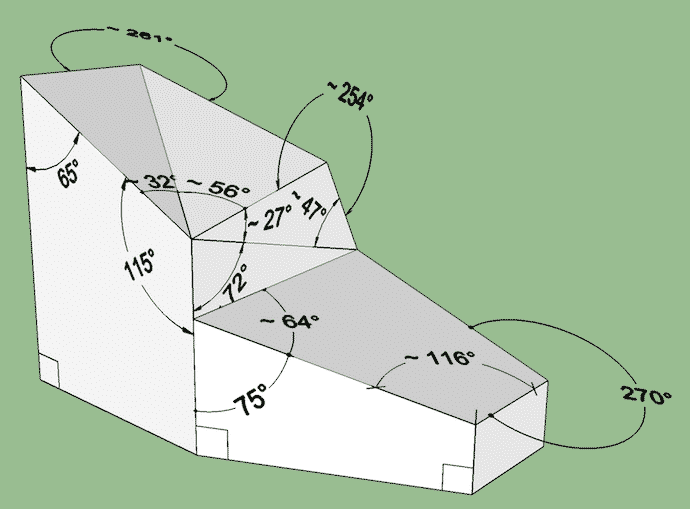
With default settings, the radius of the dimension arc will be the distance between the first and second pick points, but this can be overridden in settings. This plugin also detects whether SketchUp is using a dot or a comma as a decimal separator and adjusts the settings accordingly.
11. CleanUp
This unique plugin cleans up the model… literally! It merges coplanar surfaces, removes lonely edges, and eliminates duplicate or hidden lines. We recommend using it with dynamic Sketchup models that need a lot of customization and have many hidden objects. This way, when you finish drawing, you can use CleanUp to clear the file.
12. Edge Tools
Edge Tools is a free plugin by ThomThom that is helpful for working with maps and plans sourced from AutoCAD. The tool detects open ends, lowers the number of segments, and helps in closing smaller gaps.
This user-friendly collection of edging tools saves time in many ways, allowing users to easily simplify imported DWG site plans and split single faces into numerous planes. Another significant function is that it can highlight imperfections so that you can tidy up a model in a jiffy.
13. Chain Along Path
Created by 3dalbertsoft, this plugin lets the user select a predefined shape and a curve to make a helical turbine. Then a dialog box enables the user to choose multiple parameters to make the ultimate shape.
This plugin works to define cables, springs, seams, tensioners, and seals, and a Youtube video explaining it is also available.

14. Memory Copy
Now, let’s check out this plugin that allows the user to copy geometry as well as transformations of geometry- such as resizing and rotation. It can even “recall” your last action and replicate it, thus making it super easy to create figures like sweeping staircases, ladders, or even a Jenga Block!

15. Location
How did this next brilliant extension on this list come into being? SketchUp was sold to Trimble Navigation by Google in 2012, and that’s how this handy tool was incorporated into the Sketchup Platform.
This free plugin lets one select a satellite image of the location using Google Maps. Once that is done, you can mimic its actual landscape on the model.
16. 3D Tree Maker
Now, we’ve got this unique plugin that allows the user to add 3D trees to the model. One can choose from pre-designed templates of plants and trees and even make flower beds and grass.
In addition to that, the plugin allows the user to fully customize parameters for adapting the tree to their requirements from one configuration window. One can change between Skeleton proxies (ghosts) and 3D trees to minimize the size of the tree models and work with SketchUp simultaneously. Once the final render is needed, you can switch to high poly 3D.
17. Helix Along Curve
The last entry on this list, Helix Along Curve, is one of SketchUp’s most ingenious plugins, and enables one to construct predefined helical tubings. Moreover, when it’s mixed with Component Stringer add-ons and Bezier Spline curves, one can also model flawless chains with individual links.
For this plugin, too, a tutorial on how to use it effectively is available online.

Conclusion
Now, if you’re wondering how to install a Sketchup plugin, fret not- it’s no rocket science! All you have to do is click on “Extension Manager” and select “Install Extensions.” Thereafter, you must choose the extension file with “rbz” extension from the downloaded folder, and voila, the plugin will appear in the list of extensions.
We hope that this list helped you choose the most suitable SketchUp plugins for your architectural projects. Let us know which plugin you are going to try out in the comments section below.
We’ll be back with more such interesting guides soon, so stay tuned!
Related Links
17 Best Landscaping Design Software
11 Best Sketchup Alternatives to Consider
13 Best Free Online Closet Design Tools & Software
9 Best Desktop Computers For Architects
17 Best Fence Design Software Options Today
11 Best Shed Design Software Options
6 Best Home Theater Design Software Options
6 Best Tiny Home Design Software Options Today
5 of the Best Software For Architectural Walkthroughs
11 Best Rendering Software for Architects This Year
10 Wall Art Visualizer Apps to See What Your Wall Art
17 Best Bathroom Design Tool Options Today
12 Home Builder Software Programs for Managing Construction Projects
13 Free Virtual House Paint Visualizer Software
12 Best Free Home Exterior Visualizer Software Options
7 Best Container Home Design Software Options
13 Best Garage Design Software Options
9 Best Landscape Design Software For Mac User
25 Best Games for Architects Right Now
14 Best Render Farm For Architects + Guide
13 Best Revit Tutorials, Courses & Training Right Now


